To Import Contacts for shipping addresses:
1.Select the Shipping Tab
2.Select the Setups Tab
3.Select Import Contacts to import a ship to contacts file that can be used for Orders.
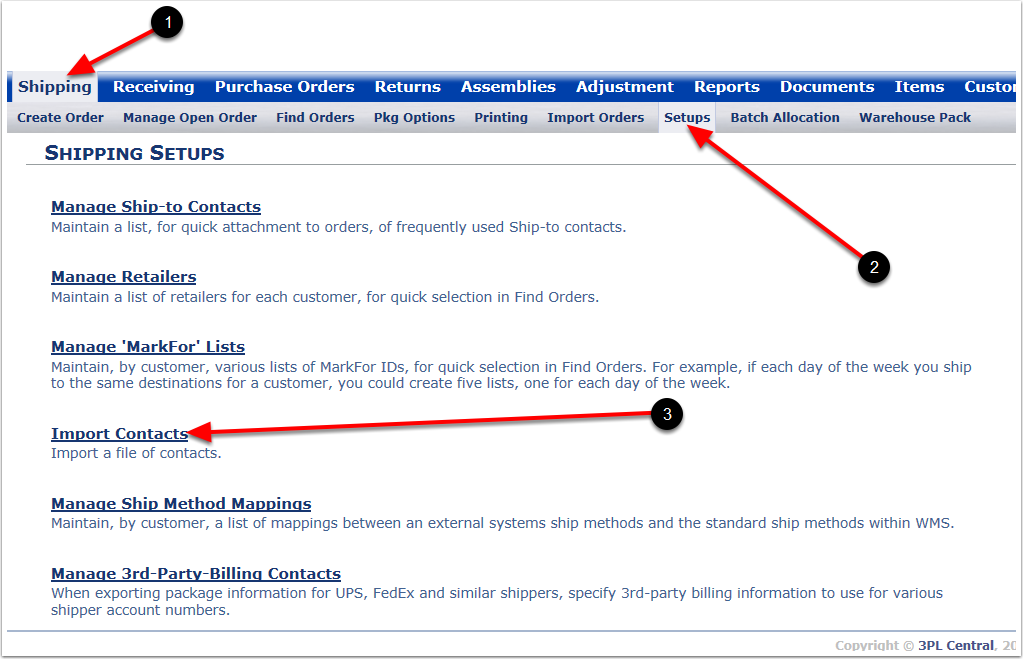
To import Ship To Contacts:
1.Select a Customer from the dropdown menu.
2.Select an import file from your computer or network drive.
3.Click Import.
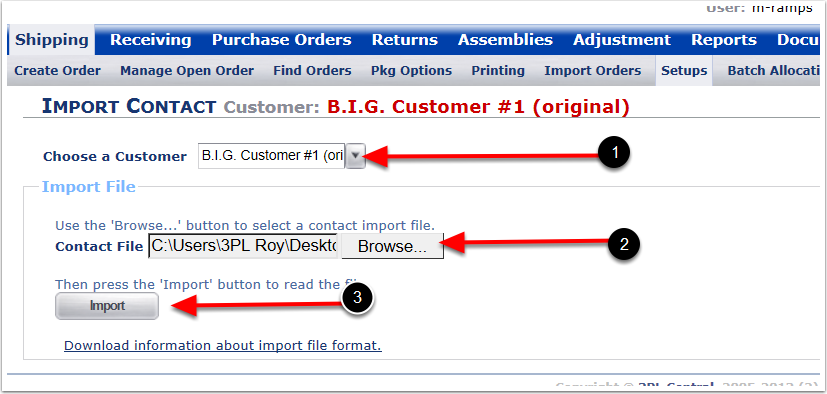
Complete the Ship To Contact Import Template Spreadsheet (Contact Support@3plcentral.com for a copy of the template). Follow the details on how to fill in the required sections and then save the spreadsheet to your computer as a Text Tab Delimited file.
1. Please insure that the header rows and any instructions below your final address are deleted.
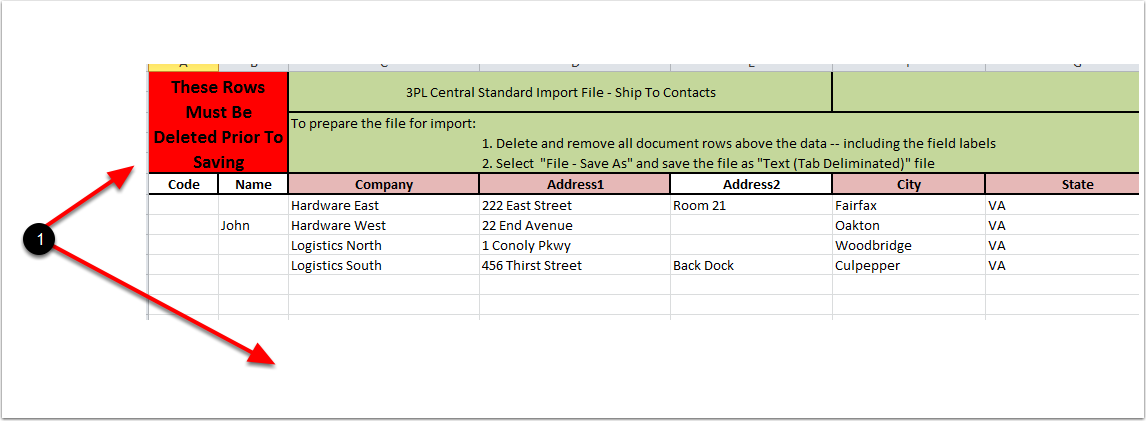
To Import Ship To Contacts:
1.Select a Customer from the dropdown menu.
2.Select an import file from a computer or network drive.
3.Click on Import and the system will display details of the import.
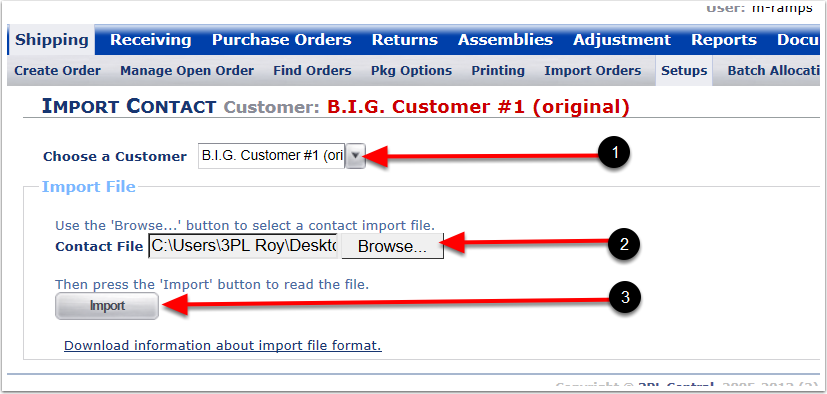
To accept the import:
1.Check the details of the contacts to be imported.
2.Click on Create and the contacts will be shown at the bottom of the screen with new contact ID numbers.
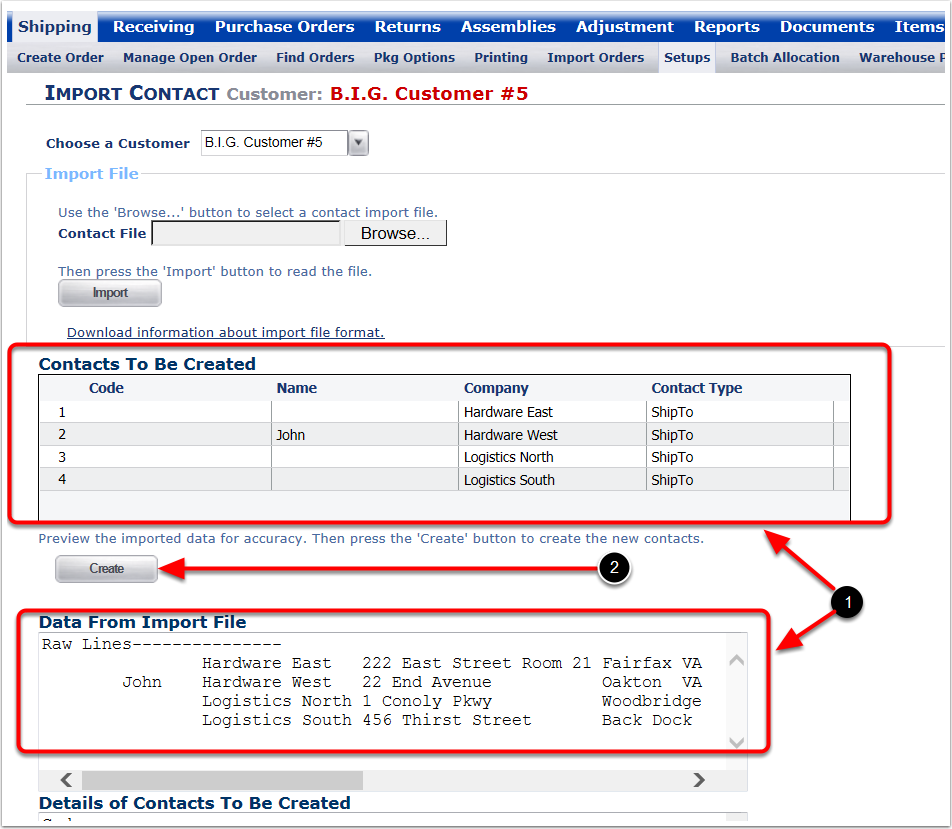
1. New Contact ID numbers listed.
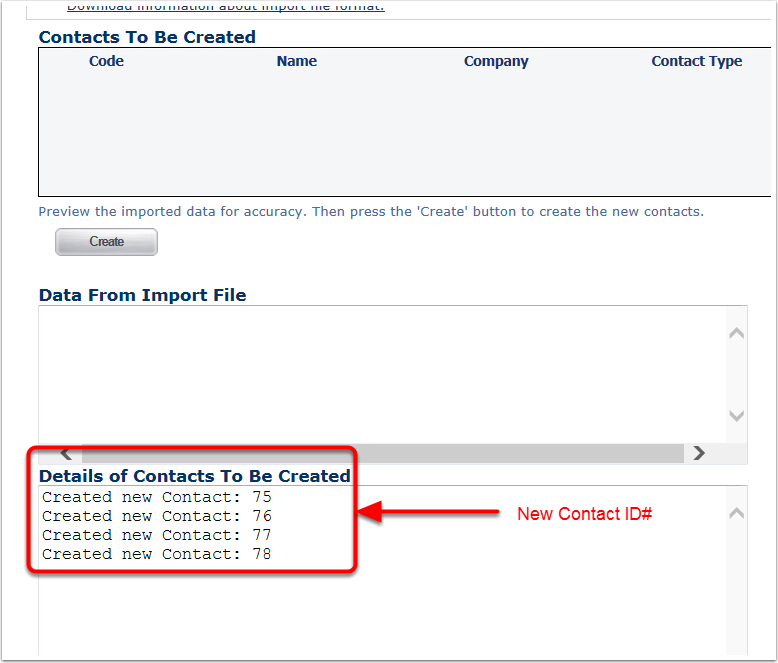
To View the new Ship-To Contacts, go to the Manage Ship-To Contacts page and select All "Ship-To"s.