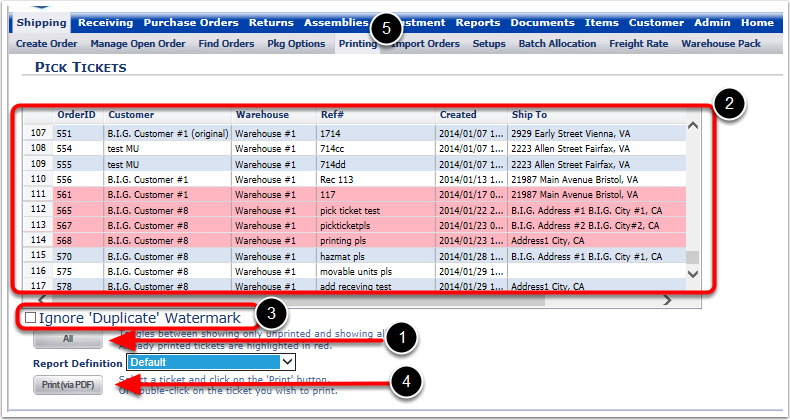Print Pick Tickets is used to print the Pick Tickets from the system. To print Pick Tickets:
1. Choose Print Pick Tickets.
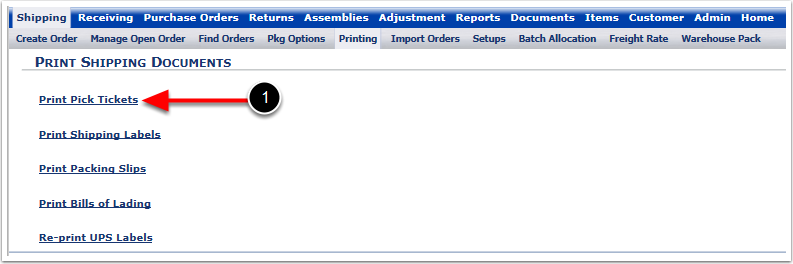
The system will take you to to the Pick Tickets screen on which you will see all the Pick Tickets that are available to print out of the system.
There are two unique aspects about the Pick Tickets screen. One is that if you print a Pick Ticket for a Shipping Order from the system, the system automatically highlights those orders red for you on this screen. The second important funtionality of this screen is that it allows you to ignore duplicate watermarks from the print out.
The Pick Ticket Screen is organized as follows:
1.First of all choose All option to show all the order along with the ones that the user has printed the Pick Tickets already. If you do not click All, the system will only display the orders that still need Pick Ticket printed.
2.The result grid displays all the orders in the system that are in process. In this example, orders 561, 565, 567 and 568 are highlighted, indicating that the pick tickets for these orders have been printed already. To simpley print the Pick Ticket out of the system hold down the Shift or Ctrl key and click of the orders to be selected. The system will only print individual Pick Tickets from this screen.
3.Choose Ignore 'Duplicate' Watermark option if you wish to exclude the duplicate watermarks from the Pick Ticket.
4.The final step is to choose Print(Via PDF) as that is the only option available on this screen.
5.Choose Printing so the system can take us back to Printing Screen.