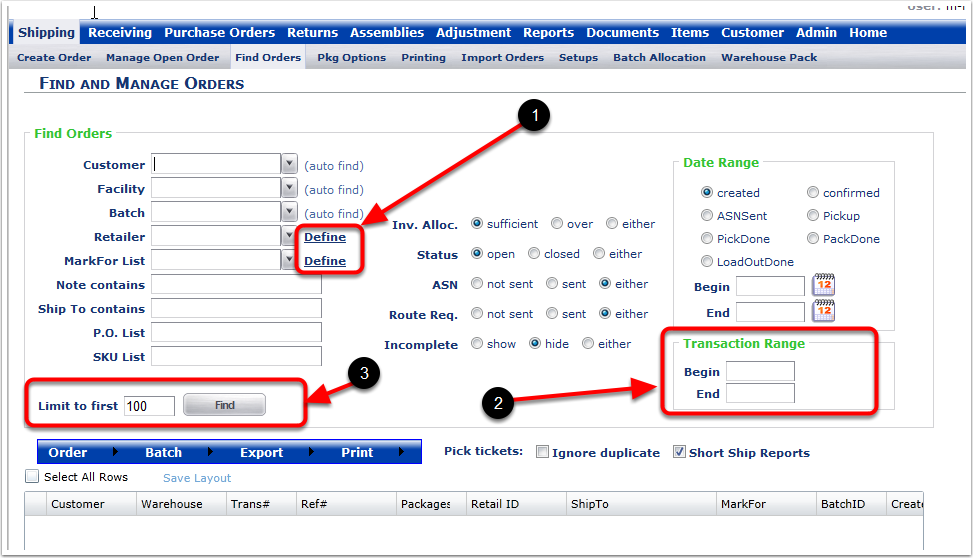1.Customer: Allows the selection of a Customer from the drop-down menu (If left Blanks, the system will select all Customers automatically. If a customer is listed iin the field, delete the Customer and the system will select all Customers automatically)
2.Facility: Allows the selection of a warehouse Facility from the drop-down menu (If left blank, the system will select all Facilities automatically)
3.Batch: Allows for the search range by a created Batch number selected from the drop-down menu
4.Retailer: Allows for the search by a specific Retailer from the drop-down menu
5.MarkFor List: Allows for selecting a select group of days of the week when products are shipped. A selection can be made from the dropdown list. (Created in Shipping Setups. Please contact Support@3plcentral.com for details on Shipping Setup).
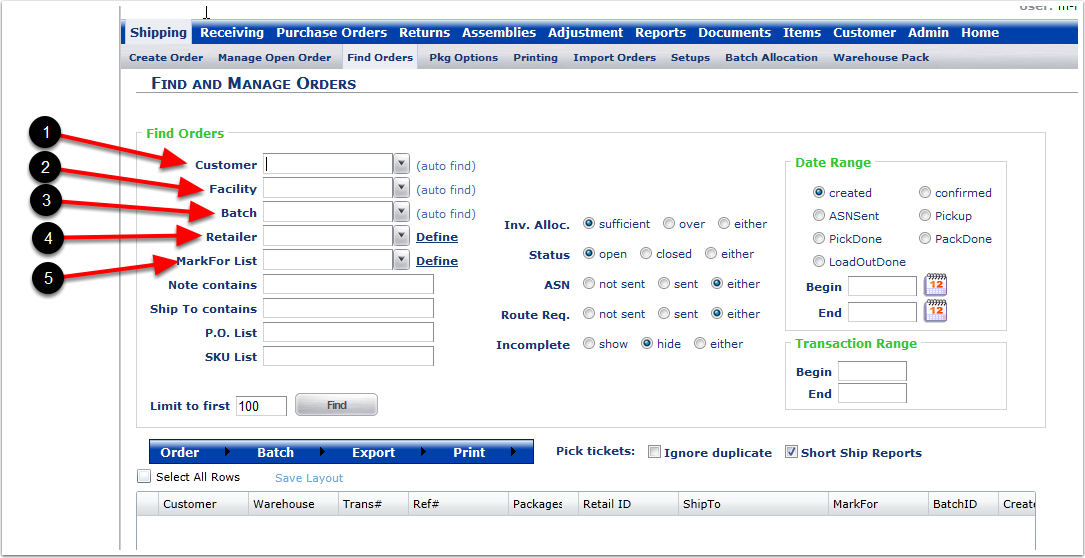
1.Note contains: This is the Carrier Note. Partial details of that note can be entered here.
2.Ship to contains: This is the Ship to information: Partial details can be entered here.
3.P.O. List: Enter the details of a P.O. or multiple P.O.s. separated by a comma.
4.SKU list: Enter the details of a SKU or multiple SKUs separated by a comma.
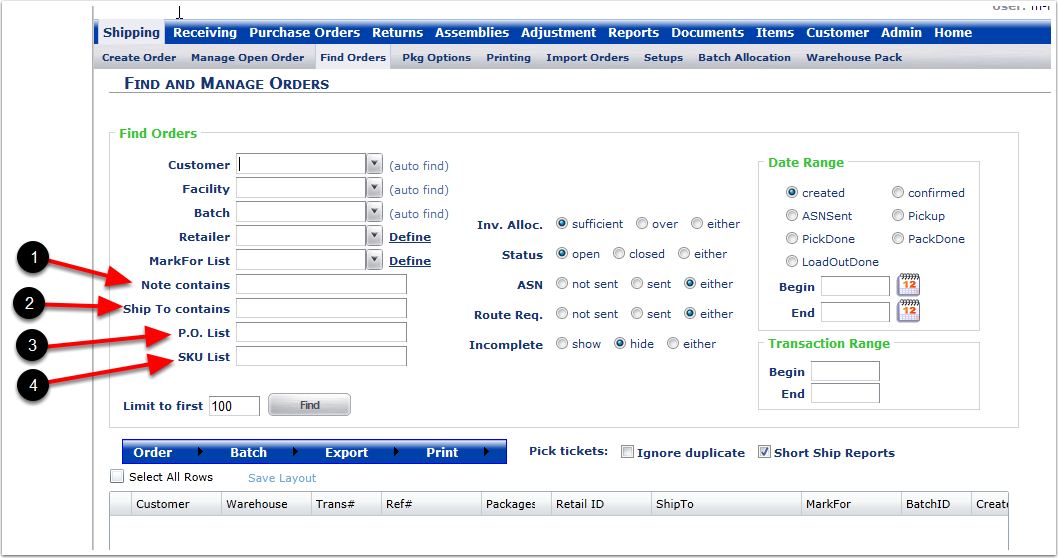
Choosing the following fields assists in refining the search in Find Orders by:
1.Inv. Alloc.: Refines the order search field by order that are sufficient (having enough quantity in stock), over (not having enough product on hand), either (showing orders that have or do not have sufficient product on hand).
2.Status: open orders, closed orders or either open or closed orders.
3.Route Req.: Routing information was not sent, was sent, or either was or was not sent.
4.ASN: not sent (if an Advanced Shipping Notification was not used), sent (if a Advanced Shipping Notification was used), either (if an Advanced Shipping Notification was or was not used).
5.Incomplete: Choose show to include orders that are Incomplete and completed in the search, hide to not show Incomplete orders and only show completed orders in the search, either to show Incomplete and completed orders in the search.
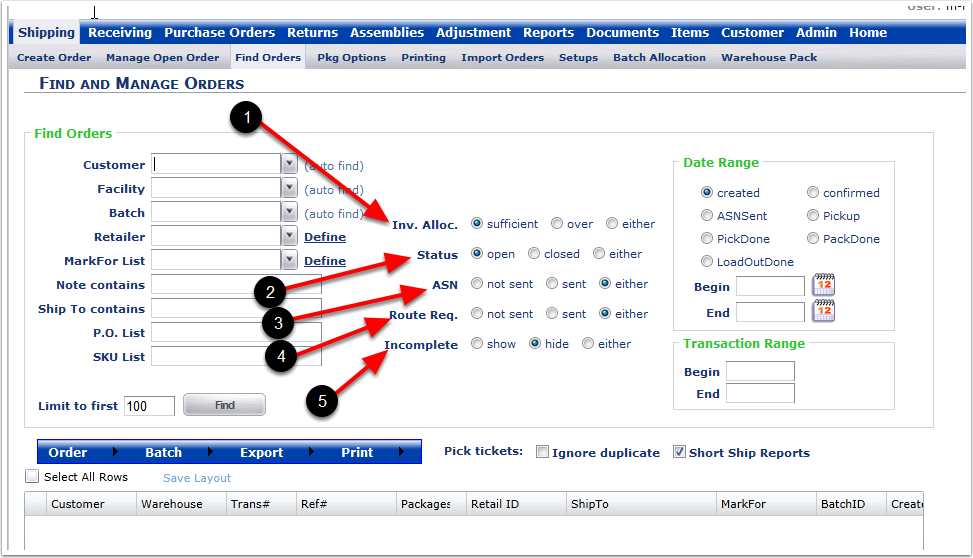
1. The Date Range can be further defined by when an order was:
Note: The user can only select one of the following along with the Begin and End date rages on the Calendars.
•Created
•Confirmed
•ASN/Sent (Advanced System Notification Sent)
•Pickup*
•PickDone*
•PackDone*
•LoadOutDone*
* scanning features
2. The Calendar Dates:
•Begin - The beginning date of a date range of search for orders.
•End - The ending date of a search for orders. Not required if you select the Begin date. The system will automatically search from the Begin date through today's date.
Note: Begin and End can be used together.
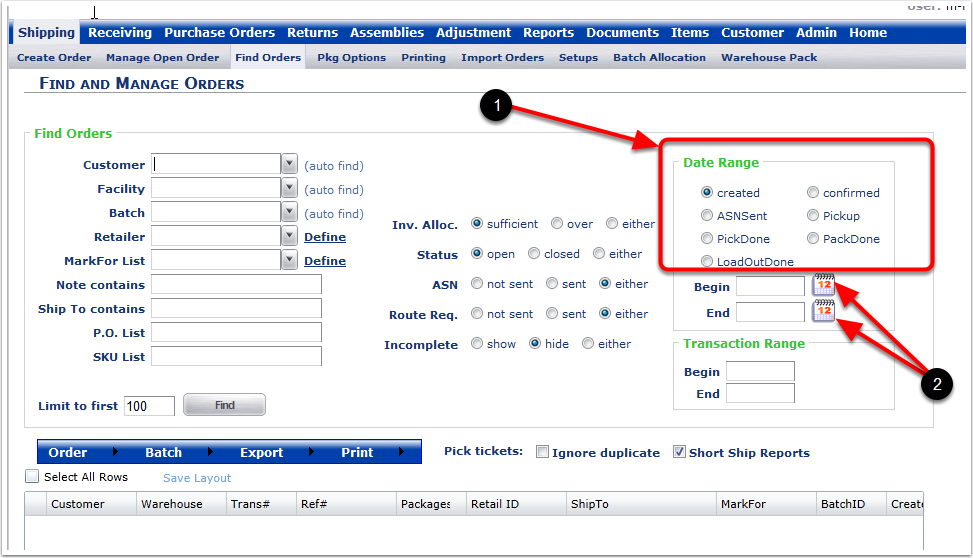
1.The Define options are search parameters of the Retailers and MarkFor Lists that are Shipping - Setups options.
2.Transaction Range can narrow the order search by the begin and/or end of a Transaction Range.
3.The Find button is used as a search by a total number of orders after the other preset fields are selected. This icon will limit how many orders will be displayed (Example show limit to 100).