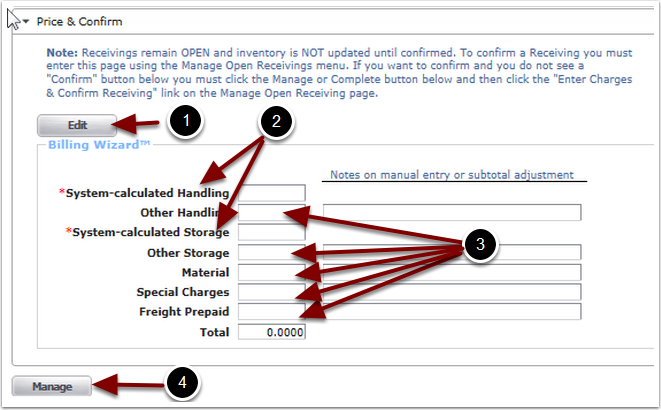The Price & Confirm section allows users review and/or add specific Price (Billing) information related to the Receiver, and then Confirm the Receipt
1. Select the Price & Confirm section. The system will take you to the Price & Confirm tab.
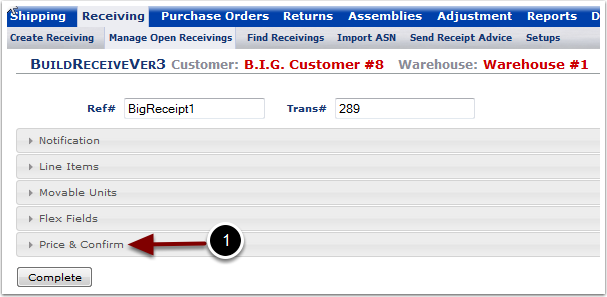
When the Price & Confirm tab is first opened in the Receiver, the Billing values will be blank, as is shown in this example. Users can select the Edit button to force the automatic and/or manual generation of these charges. Otherwise, users can select the Manage button to proceed to the Manage Receiver page, which enables the user to define/process Billing Charges at a later time.
1.Select the Edit button to specify Billing charges for the Receiver. The Edit button will open a pop up box shown in the next screen where Billing details can be provided.
2.Charge details for System-calculated Handling and System-calculated Storage can either be manually entered per Receiver or auto-calculated using data entered in the Billing Wizard™. Refer to the Customer/Billing Wizard™ guide for more details.
3.Charge details for OtherHandling, OtherStorage, Material, SpecialCharges and FreightPrepaid are manually calculated
4.Select Manage to continue with completing the Receiver. The user is sent to the Manage Open Receiving page