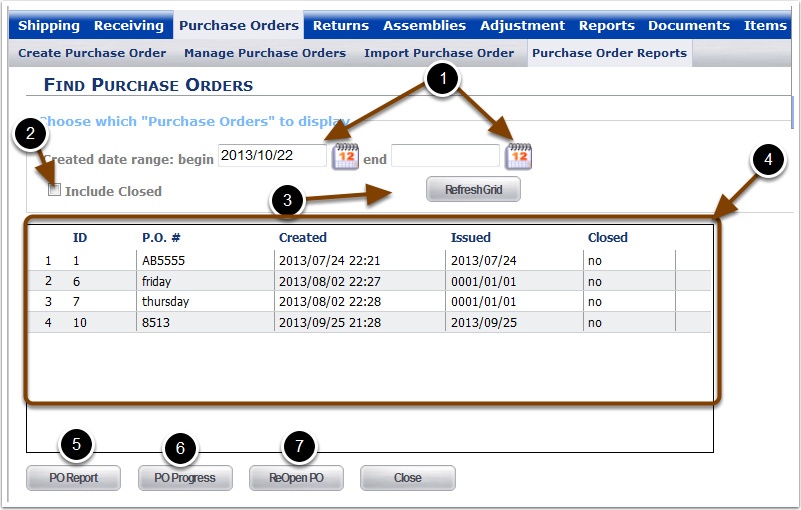To Navigate to the Purchase order reports page:
1.Click Purchase Orders.
2.Click Purchase Order Reports.
3.Click Find Existing Purchase Orders to re-open them if necessary.
4.Click Print reports for closed purchase orders.
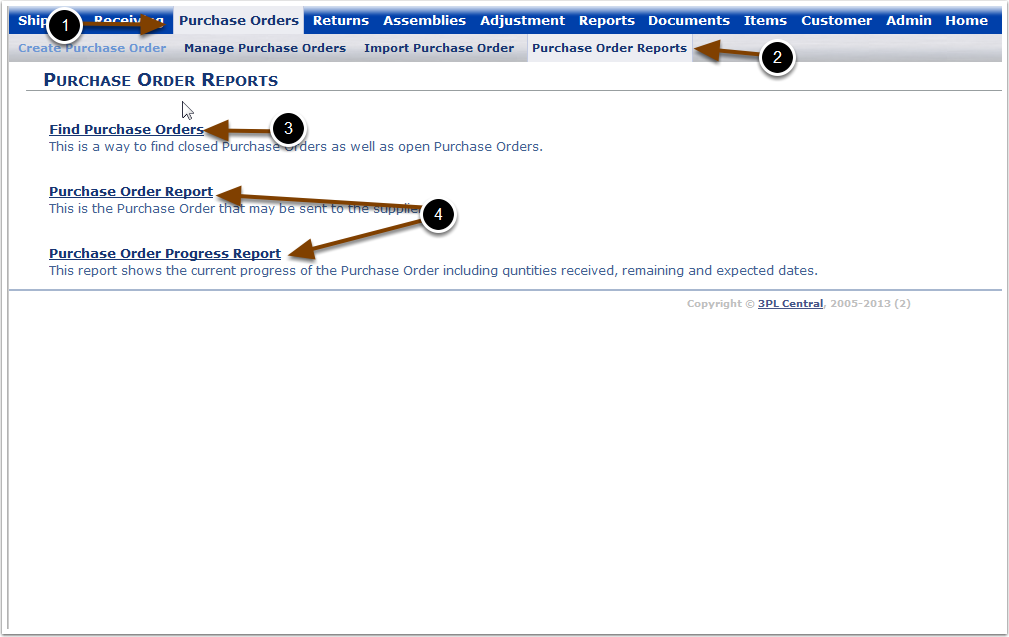
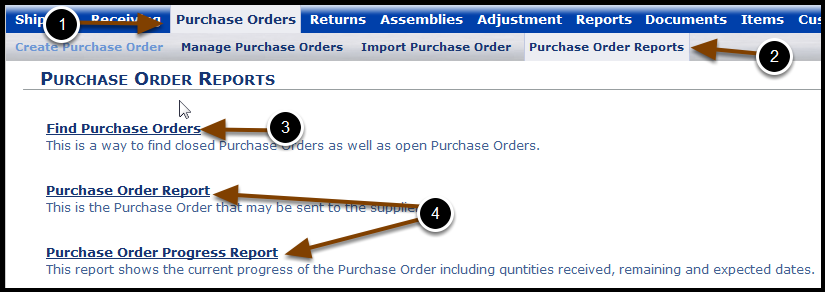
Purchase Order Reports - Find Purchase Orders Screen
From the find Purchase Orders screen set filters to look up Purchase orders based on create date range;
1.Set the Start Date and End Date.
2.Check the Include Closed box to include closed POs.
3.Click Refresh Grid.
4.A Purchase orders that match the filters you have set will populate in the table.
To Print the Purchase order:
5.Select the Purchase order from the table you want to print and click PO Report.
To Print the Purchase order progress report :
6.Highlight the Purchase Order in the Purchase orders grid and click PO Progress. The system will generate the PO Progress report for.
To ReOpen a closed Purchase Order:
7.Highlight the Purchase Order in the purchase orders grid and Click ReOpen PO. The system will re-open the Purchase order.