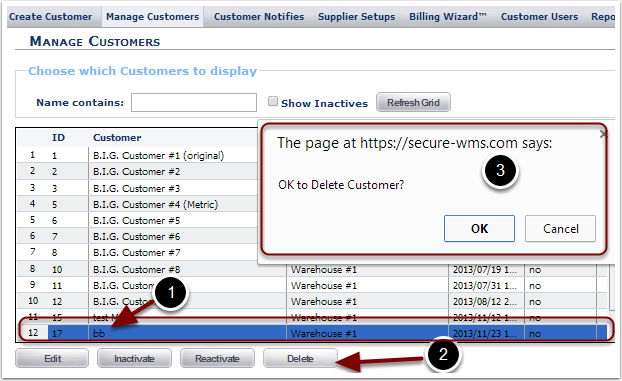Once a new Customer record is saved, the information can be changed from the Manage Customers page.
1. Select the Manage Customers link to View, Edit, Inactivate, Reactivate and Delete a Customer.
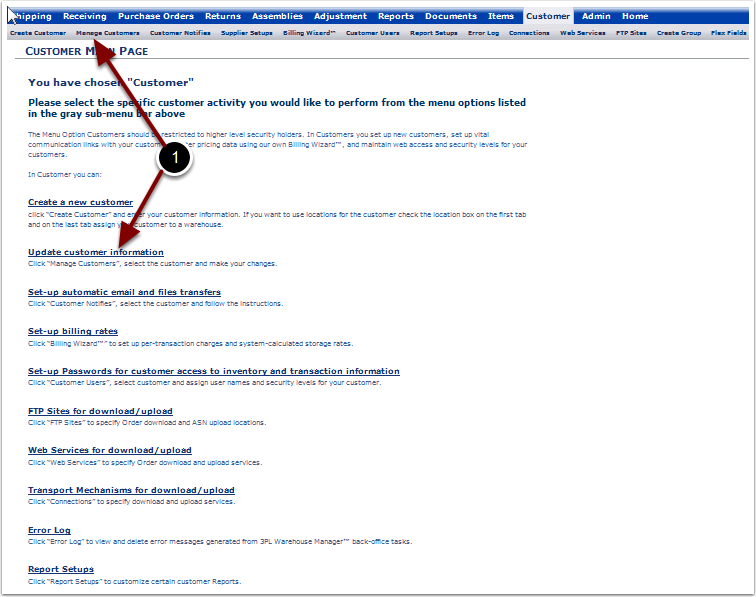
When the Manage Customer link was selected in the prior page:
1.The page will load with all Active Customers in the grid.
To search for and View Customer information:
2.Enter Customer information in the Name contains box.
3.Check the Show Inactives box, to include Inactive Customers.
4.Select the Refresh Grid button to process the search and update the data in the grid.
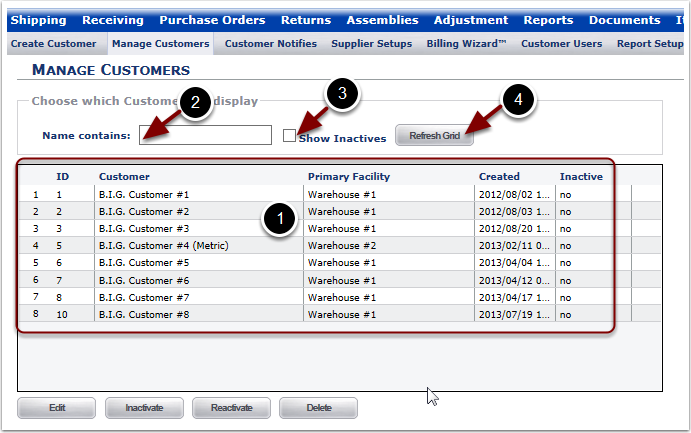
To Edit a Customer:
1.Highlight the Customer in the grid.
2.Select the Edit button and the user is taken to the Update Customer Page.
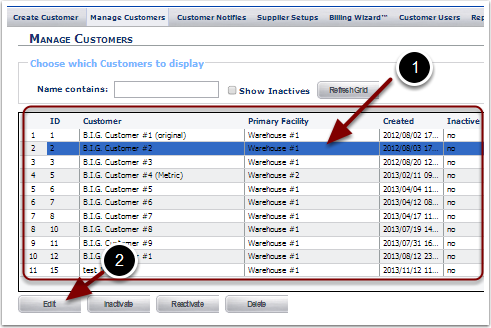
Selecting the Edit button in the Manage Customer Page, brings the user to the Update Customer Page. The Update Customer Page allows the user to Edit all Customer information by following the same instructions found in the Create Customer guide.

To Inactivate a Customer, which prevents new Transactions from being processed, but preserves historical data:
1.Highlight the Customer in the grid.
2.Select the Inactivate button. The page is refreshed and the Inactive Customer is removed from the grid.
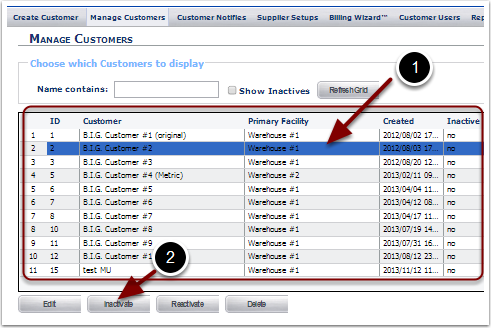
To Reactivate an Inactive Customer in order to allow transactions to be processed again:
1.Highlight the Customer in the grid.
2.Select the Reactivate button. The page is refreshed and the reactivated Customer is displayed in the grid.
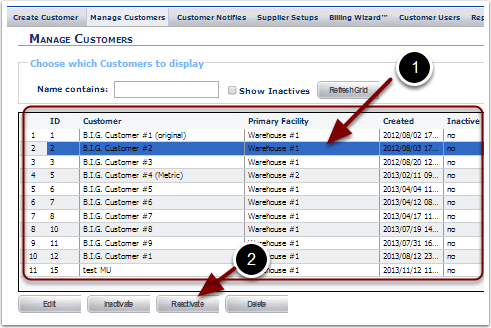
To Delete a Customer:
1.Highlight the Customer in the grid.
2.Select the Delete button.
3.The Pop Up box will display. Select OK to Delete the Customer. The Customer will be removed from the results grid. Select Cancel to stop the Delete action and return to the Manage Customers Page.
Note: A Customer with Transactional History (Orders, Receivers, etc..) can not be deleted.