The Create & Manage Warehouse guide will walk you through general steps used to create a Warehouse in the system. In this Warehouse section, you will learn how to:
•Create a New Warehouse.
•Manage a Warehouse by Editing Warehouse Information.
The creation and managing of a Warehouse can be accomplished by Administrative Level 1 users only.
1. To Create a Warehouse, choose Create a New Warehouse.
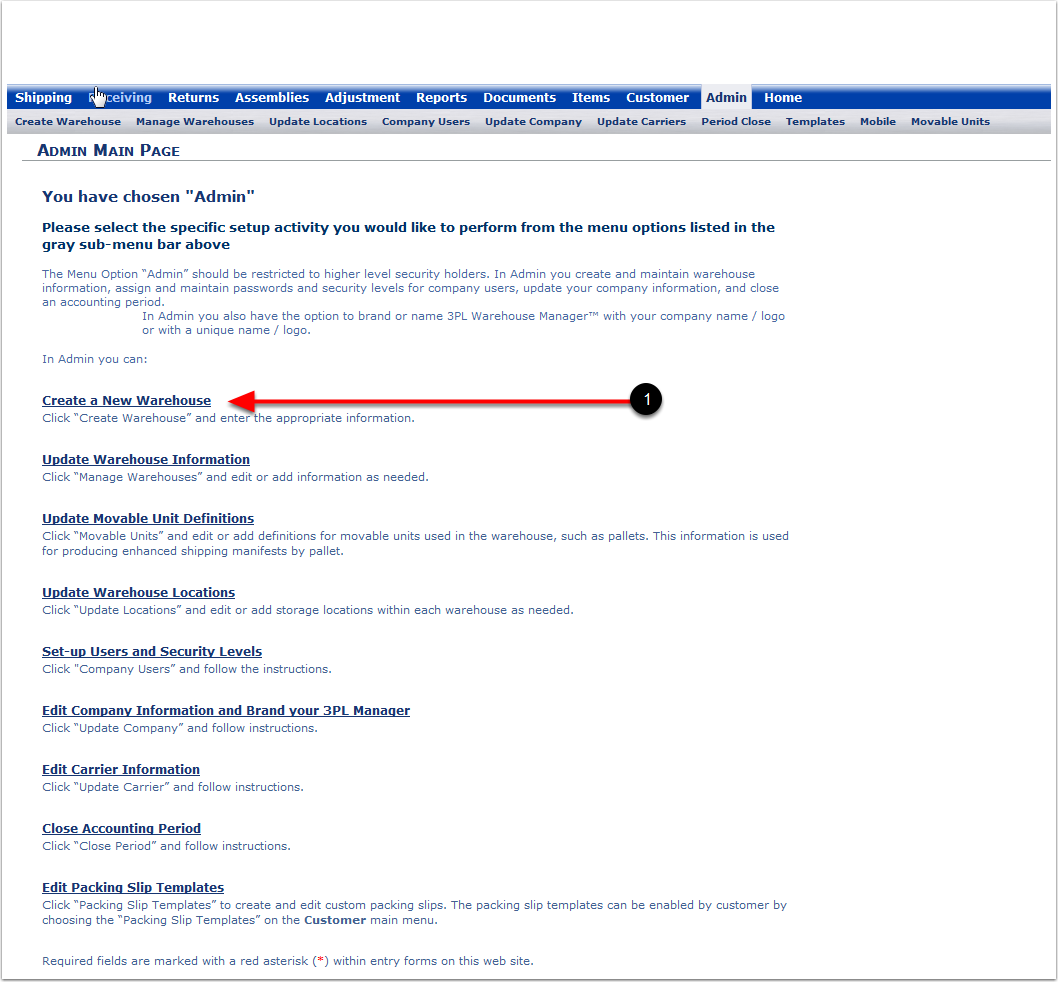
1.The Red * signs indicates fields that are required to be completed.
2.Fuel Surcharge: If you are using a Fuel Surcharge in future billing, this is an internal reminder that will remind you this Warehouse (based on its location or other factors) will be using a Fuel Surcharge (example: 1.3 = $1.30 per US Gallons).
3.Use only predefined locations: The Warehouse will require all receiving line items be placed into a location. Choosing this box will require all line items on a receiver to be assigned a location upon receiving. If you don't choose this box, items can be received without selecting a location.
4.Number of fields per location: The number of qualifiers for each label location in the Warehouse. The maximum is 4 and the minimum is 1.
5.Measurement System Default: Select US or Metric (Example: Inches vs Centimeters).
6.Click Save.
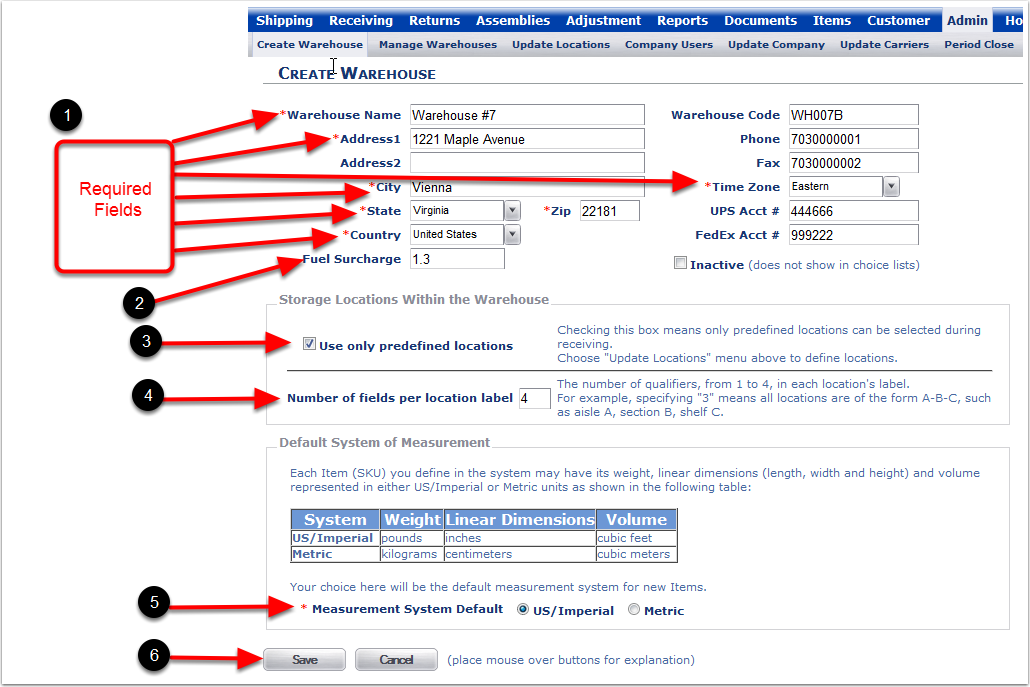
1.Warehouse Code: This is an internal number that you can create using letters or numbers in combination.
2.Phone: This is an internal phone number for this Warehouse.
3.Fax: This is an internal fax number for this Warehouse.
4.UPS or FedEx Acct. #: If you list your internal shipping account number in this field, it will appear (along with your billing zip code) on the Carrier and Routing information on a shipping order Select Sender for FedEx. and Select Prepaid for UPS, respectfully.
5.Inactive: You can make a Warehouse Inactive buy choosing this box. You will not be able to ship or receive from this Warehouse.
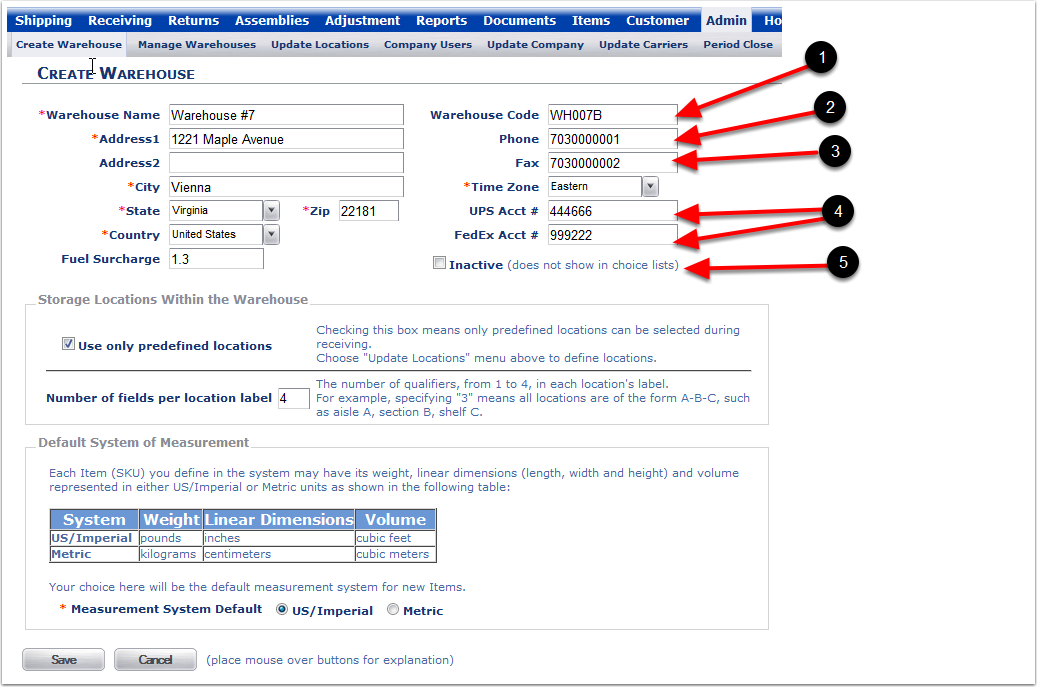
1. After choosing Save, the pop-up window for the creation of a Warehouse will appear. Choose OK to complete the creation of a new Warehouse.
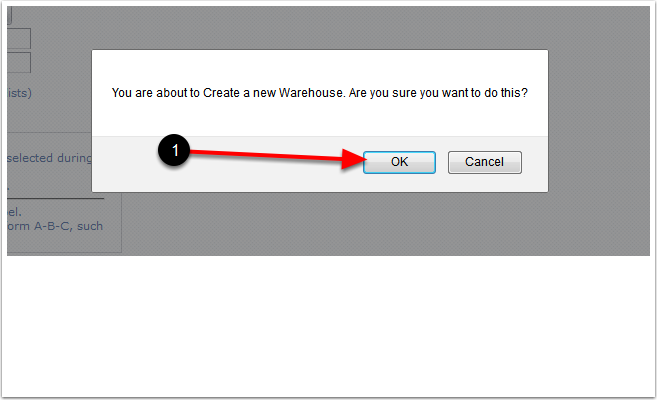
When you click OK you will automatically be taken to the Manage Facilities screen.