To Cancel Orders:
1.Choose the Adjustment Tab.
2.Choose Cancel Orders.
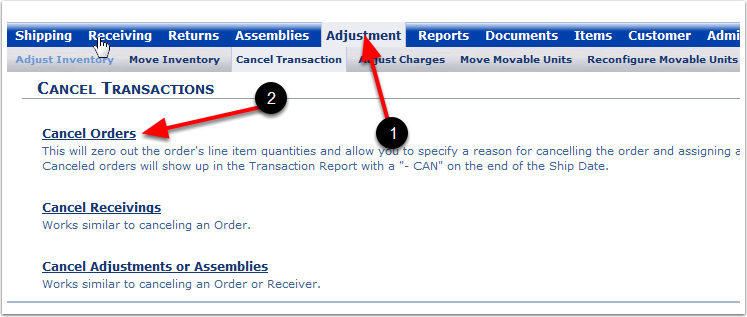
There are four options to look up an order. Examples of each follow:
1.Choose from drop-down lists: Choosing this Icon will place the Transaction or Reference numbers in alphanumeric order.
2.No lists (if too long): Choosing this Icon will remove the dropdown list and require the manual entry of a specific Transaction or Reference number.
3.Sort by Customer: Choosing this Icon will place the Transaction or Reference numbers in alphanumeric order (similar to the Choose from drop-down list).
4.Find an order: If you cannot find a specific order or want to find details of a specific order, you can manually search for the order.
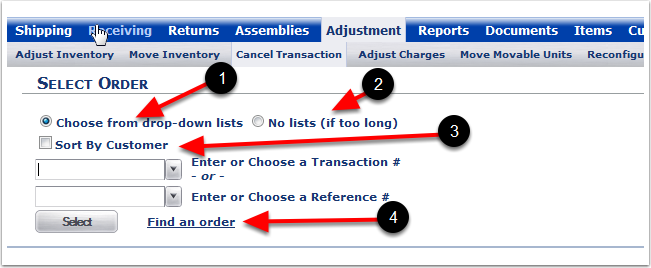
If you Choose from the drop-down list, you can select an order to be cancelled by either:
1.Choose Sort By Customer to put Transaction numbers and Reference numbers in alphanumeric order (Optional).
2.Select a Transaction number from the drop-down menu or select a Reference number from the drop-down menu.
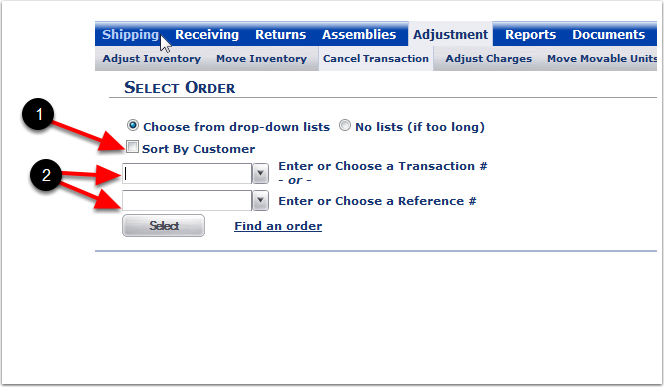
1.Unchecked - Sort By Customer.
2.Select a Transaction number from the drop-down menu.
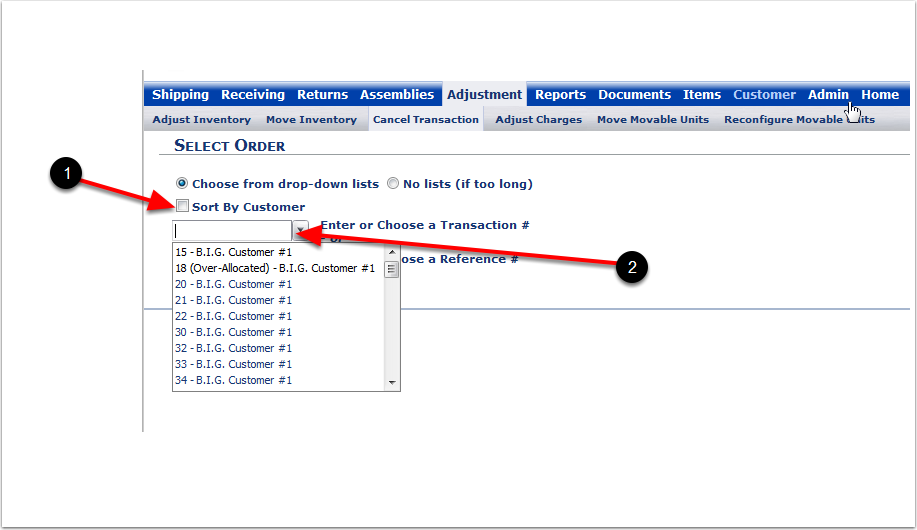
1.Checked - Sort By Customer.
2.Select a Transaction number from the drop-down menu.
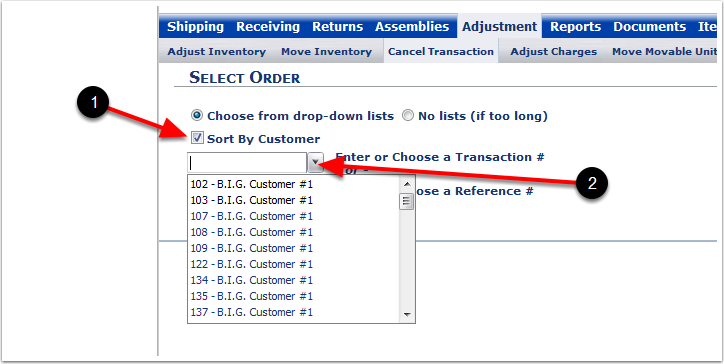
1.Unchecked - Sort By Customer.
2.Select a Reference number from the drop-down menu.
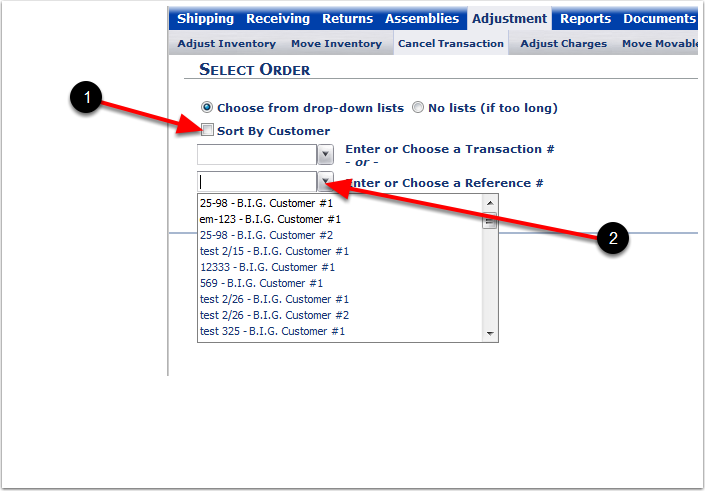
1.Checked - Sort By Customer.
2.Select a Reference number from the drop-down menu.
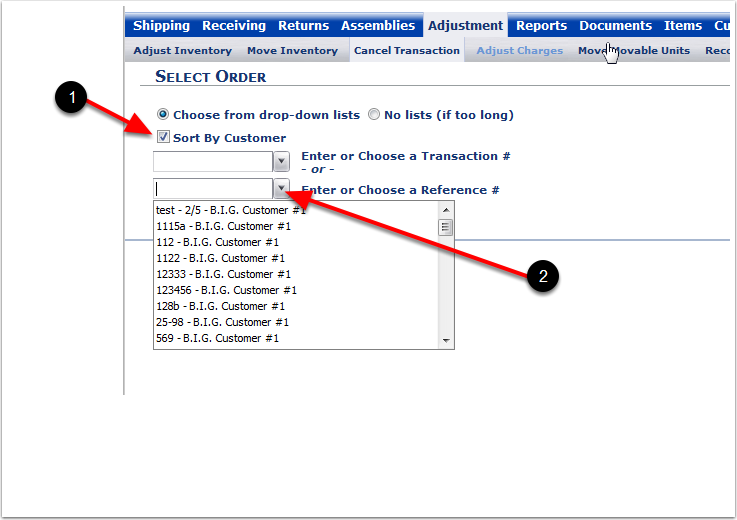
1.Select a Reference number (the process is the same for selecting a Transaction number).
2.Choose the Select Icon and the system will take you to the Cancel Order screen.
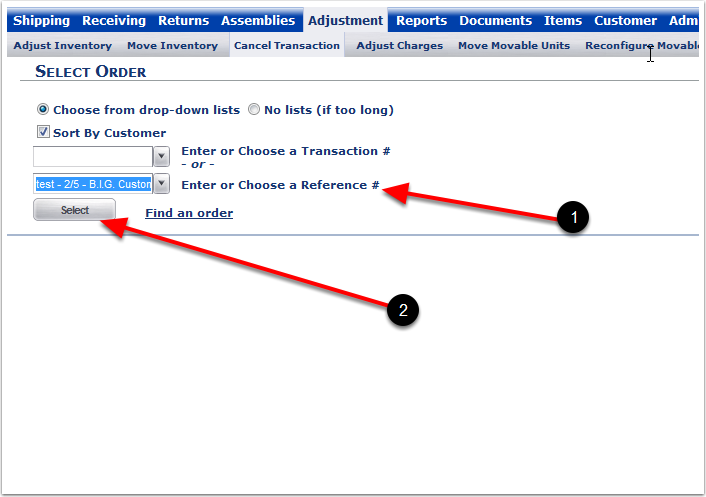
Once you select an order, you will see the Cancel Order screen.
1.The Transaction and Reference numbers will automatically populate.
2.Enter the reason why the order is being canceled (Required).
3.Enter a charge (Optional).
4.Choose Cancel Order.
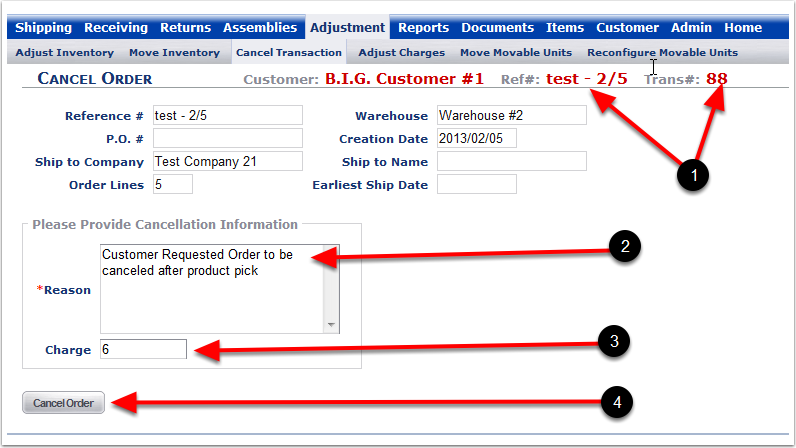
1. Choose OK to complete the Cancel Order - NOTE: Choosing OK will Cancel the Order. The system will then go to the Select Order screen.
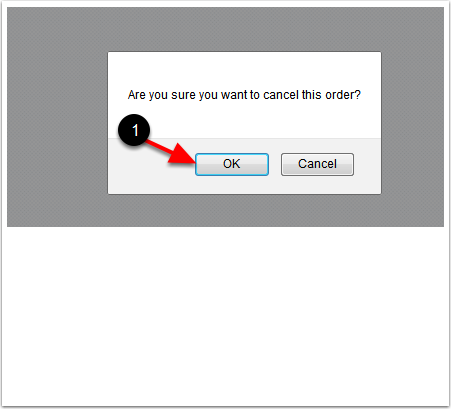
1. The system will return you to the Select Order screen.
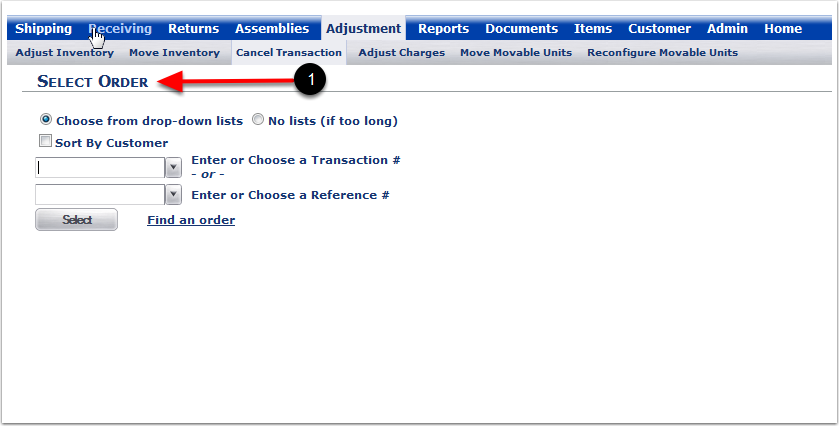
1.Choose the Reports Tab.
2.Choose View Transaction to bring up the View Transaction Report screen.