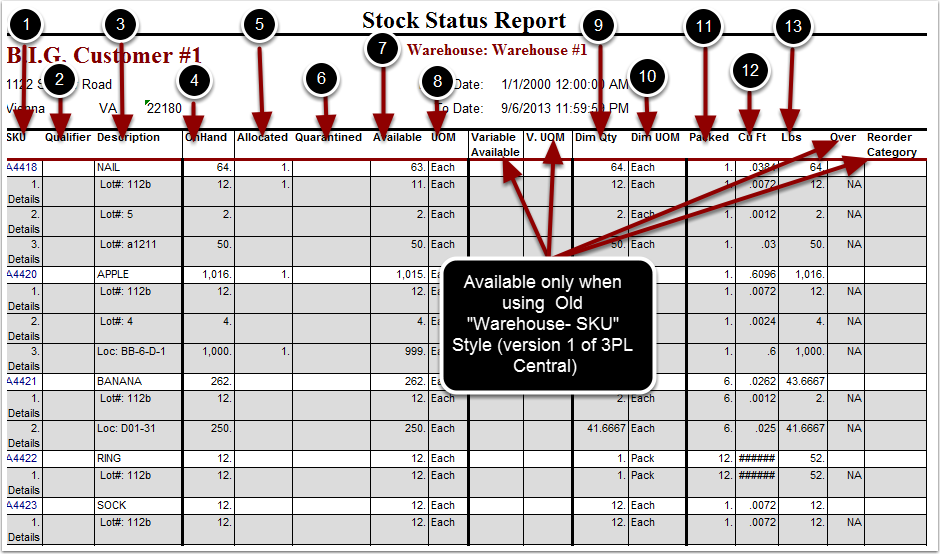To run the Stock Status Report:
1.Choose the Reports tab.
2.Choose Stock Status tab.
3.Select the Customer Name from the grid.
4.Select the End Date.
5.Choose either Summary or Detailed report to run (Required). See note below for a description of the differences between a Detailed Report and a Summary Report. This portion of the user guide will always display the Detailed Version of the report.
6.Choose Show All and/or Show Inactive to expand results details (Optional). The system default is active SKUs with inventory on hand only.
7.Ignore the Min/Max Reorder.
8.Ignore the FTP Export Details.
9.Choose Run Report.
The system will generate a Stock Status Report that will populate below.
Note: The Detailed Report will break down the Stock Status Report identifying each SKU and individual qualifiers whereas the Summary Report will only display values for the SKU as a whole.
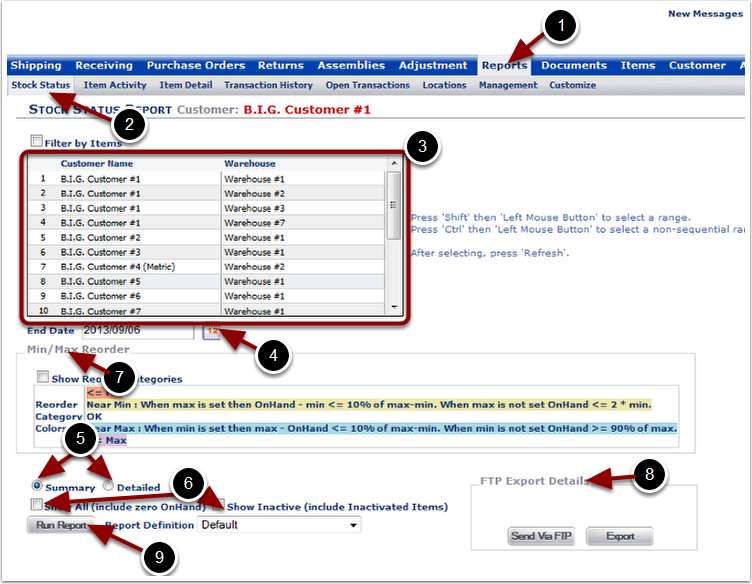
In the Stock Status Report you will be able to view current inventory information that includes:
1.SKU.
2.Qualifier.
3.Description - includes the item description as well as Lot #s, Serial #s, Expiration Dates, Cost and Location in the warehouse.
4.On Hand - total number of items currently in the warehouse.
5.Allocated - items currently allocated to an order.
6.Quarantined - items placed in a quarantined location.
7.Available - items that are available to be shipped.
8.UOM - the primary unit of measure.
9.Dim Qty - total number of packaging units.
10.Dim UOM - the packaging unit of measure.
11.Packed - number of primary units that equal a packaging unit.
12.CuFt - cubic feet occupied by the items in the warehouse.
13.Lbs - current weight of items in the warehouse.