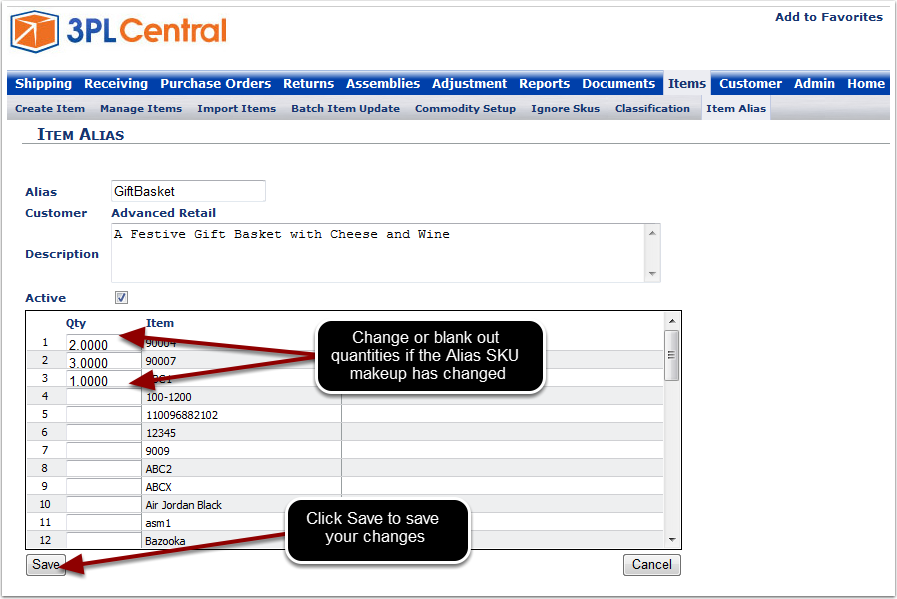Creating a new Alias is easy.
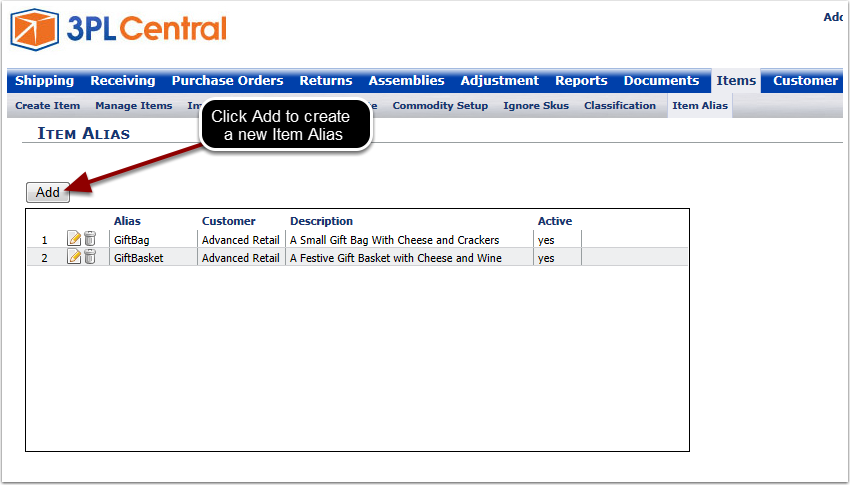
Select the customer that you are creating the Alias Item for. This will limit the items that can be included on the Alias to those that belong to the specified customer.
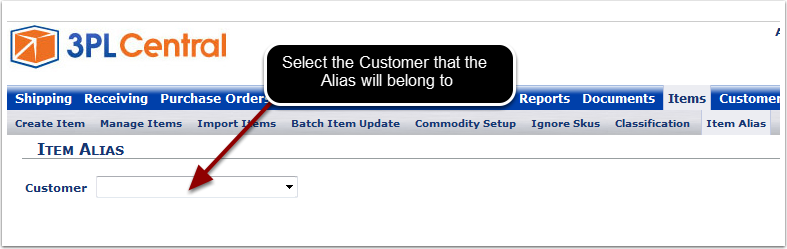
The "Alias" is the SKU or part number that your customer will refer to a collection of other items as. This will be the value displayed when ordering product and on packing slips. The description will also appear on the ordering screens and on packing slips. The active flag will automatically be checked. Un check the flag to inactivate the Alias Item.
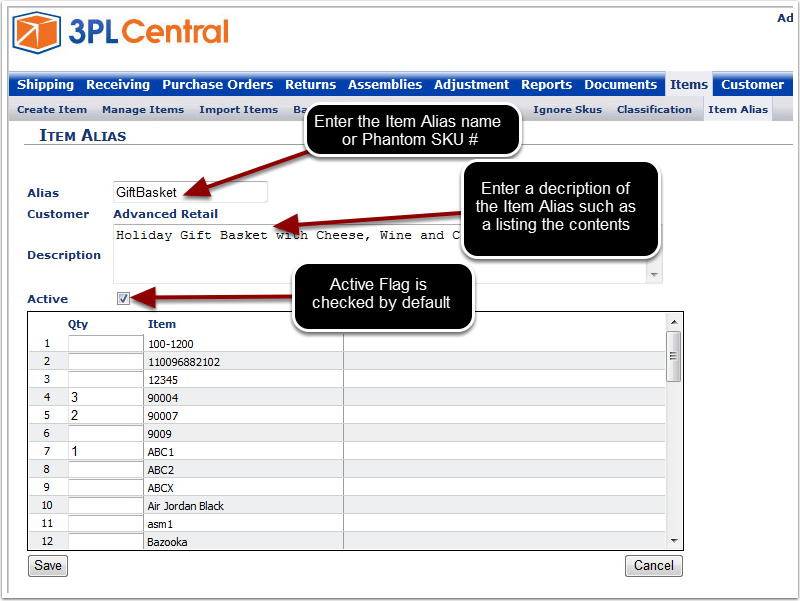
Enter the Quantity for each item that is part of the Alias Item. The system will add these items in these quantities to an order whenever the Alias Item is ordered.
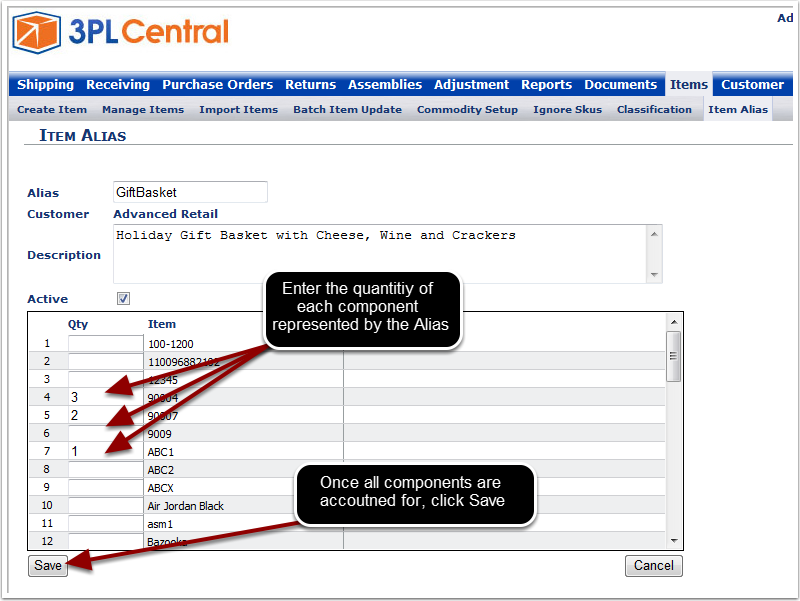
You can edit and delete existing Alias Items by using the action buttons.
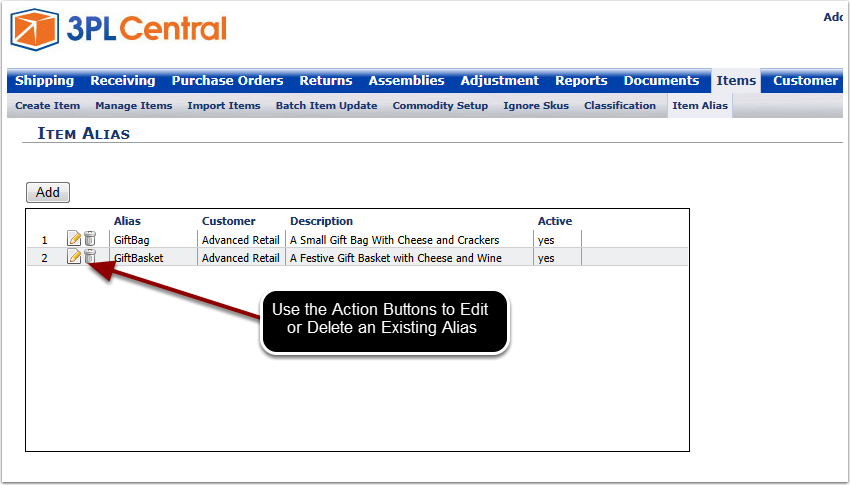
You may change the quantities of the component items or blank out the ones that are no longer part of the Alias SKU. Changes will only affect orders that have not been placed. All existing orders will still retain the original Item Alias configuration.