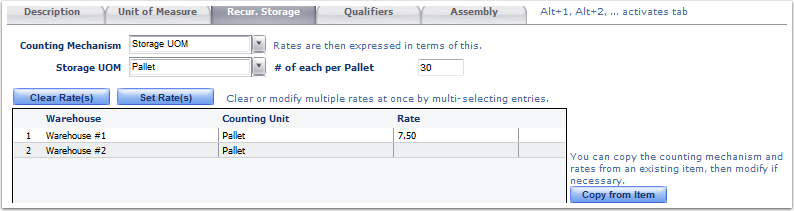From the Recur. Storage Tab you can set up the Recurring Storage Rates. There are two types of Recurring Storage Counting Mechanism:
1.Storage UOM - Select this mechanism if recurring storage billing is based off the Primary and Packaging Unit Type
2.Movable Units - Select this mechanism if recurring storage billing is based off Movable Units (MU)/Palletization specifications
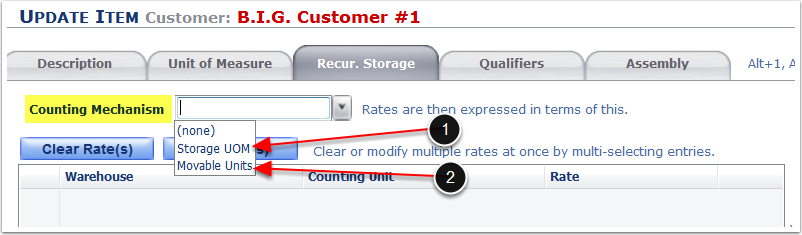
Set up Recur. Storage by the Storage UOM Counting mechanism when billing by the the Primary Unit of Measure or Package Labeling Unit of Measure. To set up the Storage UOM:
1.Choose Storage UOM from the drop-down.
2.Select the Unit of Measure used to Calculate the storage charge for the item.
3.Enter the number of primary units of measure that are contained in the storage unit of measure.
4.Select the rate line item from the grid.
5.Click Set Rate(s) and a Set Rates pop-up window will appear.
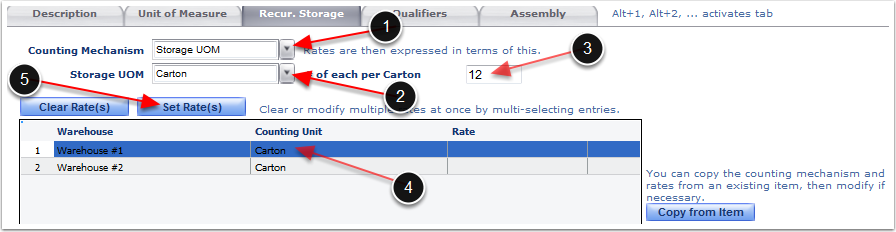
1.Enter the Rate per storage unit of measure to charge each accrual period
2.Click OK.
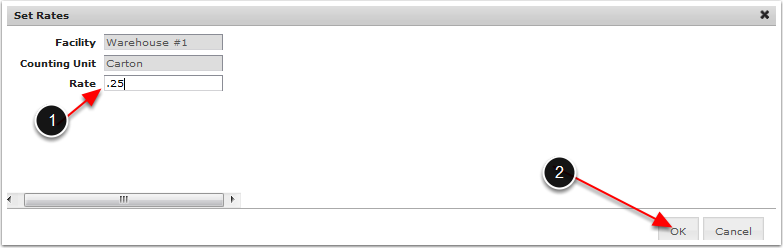
3. The SKU's Unit of Measure and Rate per accrual period will be displayed in the grid per Warehouse.
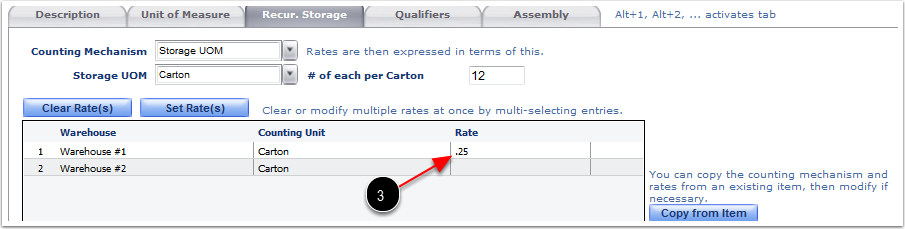
Setup Recur. Storage by the Movable Units (MU) Counting Mechanism when billing recurring storage based on the Movable Units (MU) On Hand such as; pallets, gaylords or other unit of measures.
Important: Inventory must be placed on movable units to use the Movable Units counting mechanism.
To setup the Movable Units (MU) Counting Mechanism:
1.Select Movable Units (MU) from the drop-down.
2.Highlight any or all Movable Unit Types to set a Rate. Highlighting more than one Movable Unit (MU), if the rate will be the same for all Movable Units types selected.
3.Click Set Rate(s) to open the Set Rates pop-up window.
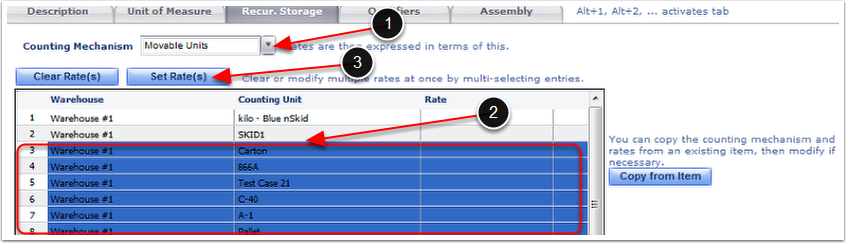
1.Enter the Rate to charge the movable unit type per accrual period.
2.Click OK.

The Rate for all selected movable units will be set for this SKU.
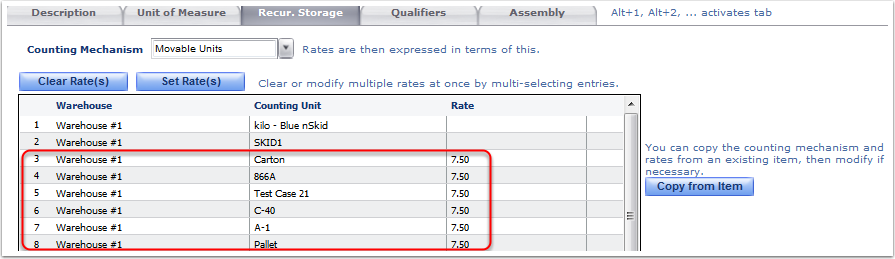
To copy a rate setup from one SKU to another:
1. Click the Copy from Item button.
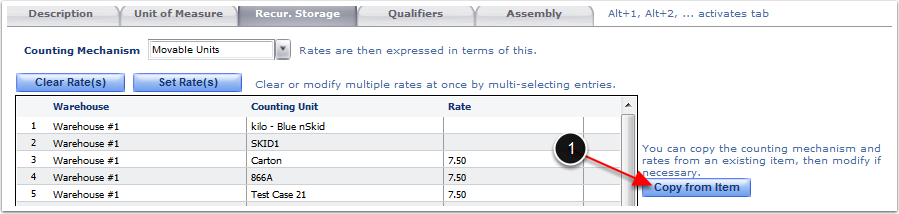
From the Copy Rate PopUp Screen:
1.Search for the SKU to copy the recurring storage rate setup from.
2.Confirm the counting mechanism setup of the items.
3.Click on a SKU line to copy the rates from.
4.Click Select.
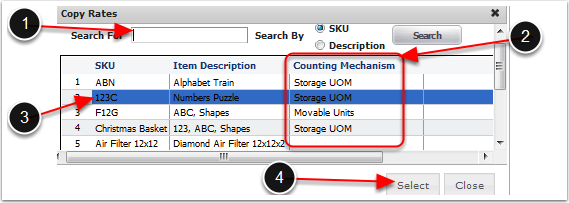
The selected item's recurring storage rates will override the previous item setup and both items will now have the same counting mechanism and rate.