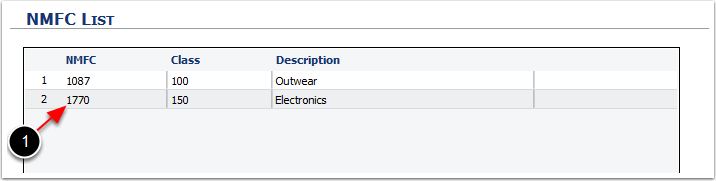From the New Commodity screen:
1.Enter the NMFC Code number for the Commodity, NMFC Codes can be located on the internet at http://www.nmfta.org/Pages/welcome.aspx or ask your Customer service representatives for details.
2.Enter the Class number for the New Commodity, NMFC Codes can be located on the internet at http://www.nmfta.org/Pages/welcome.aspx or ask your Customer service representatives for details.
3.Enter the Commodity Description, this can be anything from SKU to a detailed product description that will help associate the commodity data with inventory items.
4.Click Save.
5.Selecting Close will not save the New Commodity and you will go back to the NMFC List Screen.
**Important: Incorrect NMFC Codes and Classes can lead to inaccurate billing by your carriers and to your customers. It may also limit carrier liability. Always check with a subject matter expert before committing to a Commodity Code and Class.**
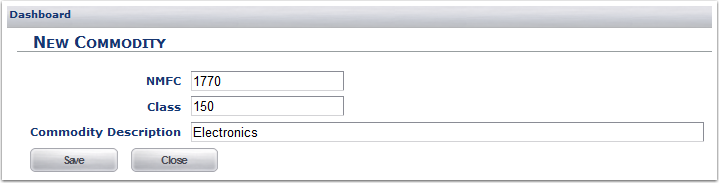
1. New NMFC/Commodity has been created.