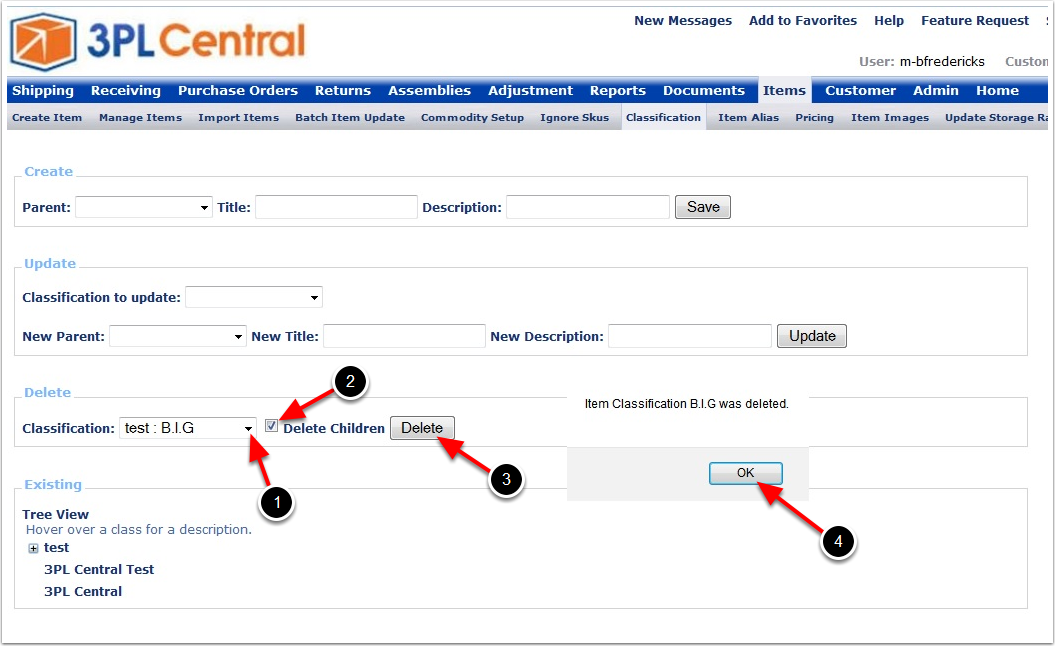If you don't see the Classification option on your Items menu, and you want to use this feature, contact Support at support@3plcentral.com.
Once Items have been created for a customer they can be classified. If Items need to be classified, you will first need to create the classification and then assign each item to a classification.
To create an Item Classification:
1.Click the Items menu option.
2.Select Classification from the submenu bar.
The Item Classification screen will display.
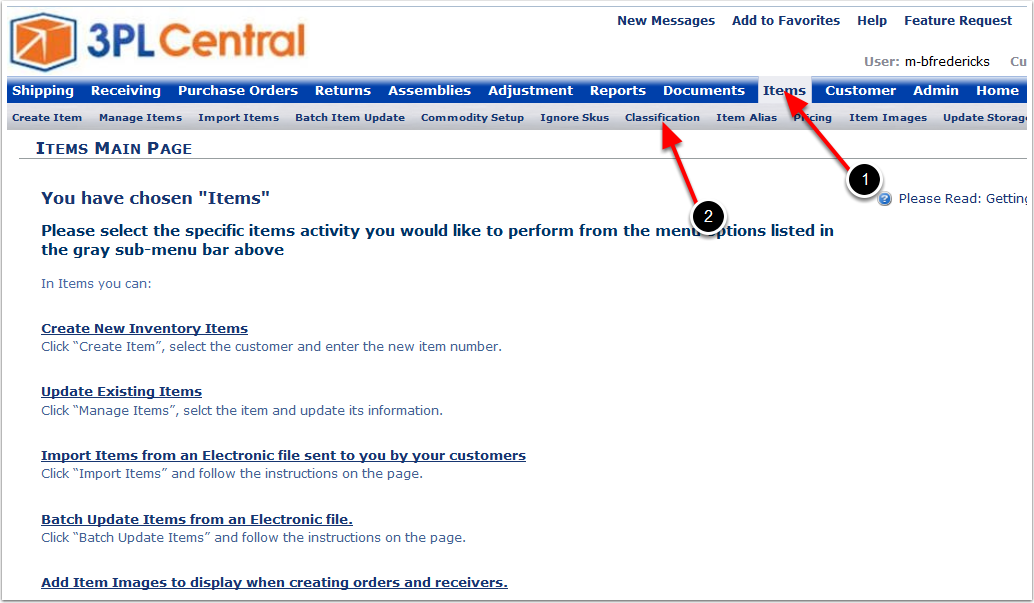
A Parent (top level) Classification is first established and then a Child (sub) Classification is created under each Parent. The first classification set up will always be a Parent classification. Once a Parent classification has been created, the user can: Create additional Parent or Child classifications, update classifications or delete classifications.
To create a new Parent classification:
1.Leave the Parent drop down menu blank.
2.Enter the Parent category in the Title and Description fields.
3.Select Save.
4.Select OK to close the confirmation pop up window.
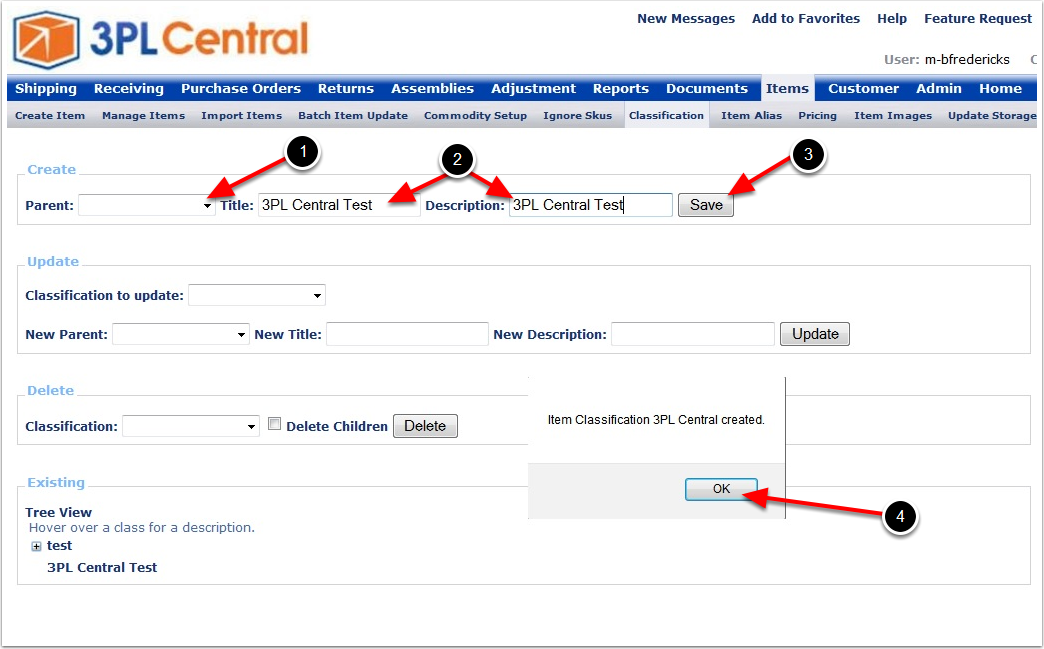
To create a Child classification:
1.Select the Parent classification from the drop down menu.
2.Enter the Child Title and Description.
3.Click Save.
4.Click OK on the confirmation dialog to close it.
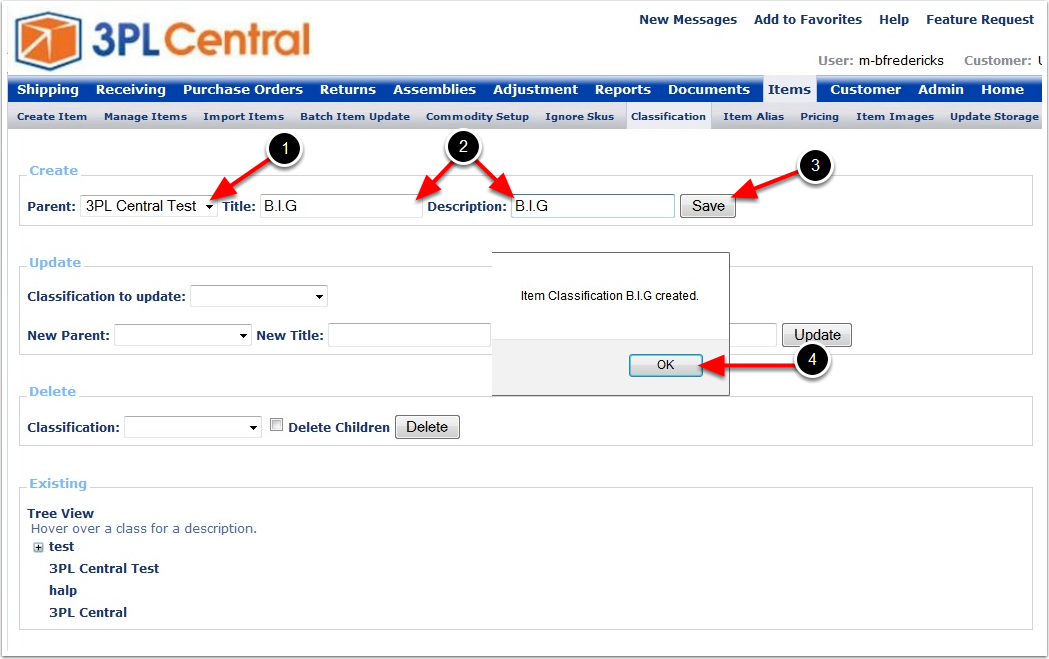
To view Existing classifications:
1.Select the + to expand the Parent branch and see corresponding Child classifications.
2.Select the - to collapse the branch and not see Child classifications.
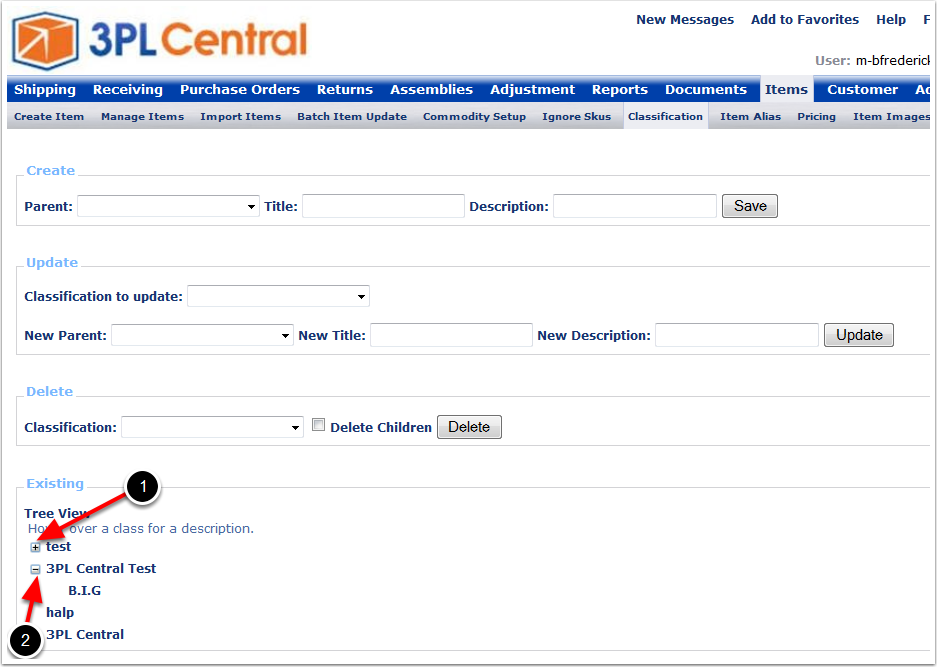
To Update an existing classification:
1.Select the classification you want to Update from the drop down menu.
2.Select a new Parent, New Title or New Description.
3.Click Update to commit your changes.
4.Click OK to close the confirmation dialog box.
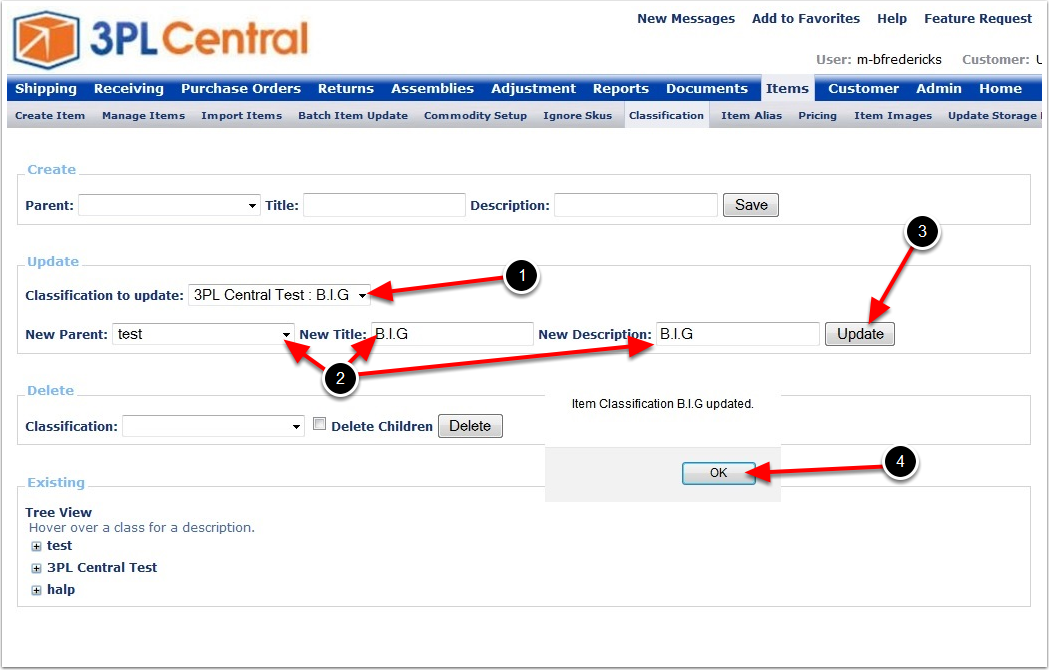
To Delete and existing classification:
1.Select the classification you want to Delete from the drop down menu.
2.Select Delete Children if you wish to only delete the selected child classification.
3.Click Delete to delete the Classification.
4.Click OK to close the confirmation dialog.