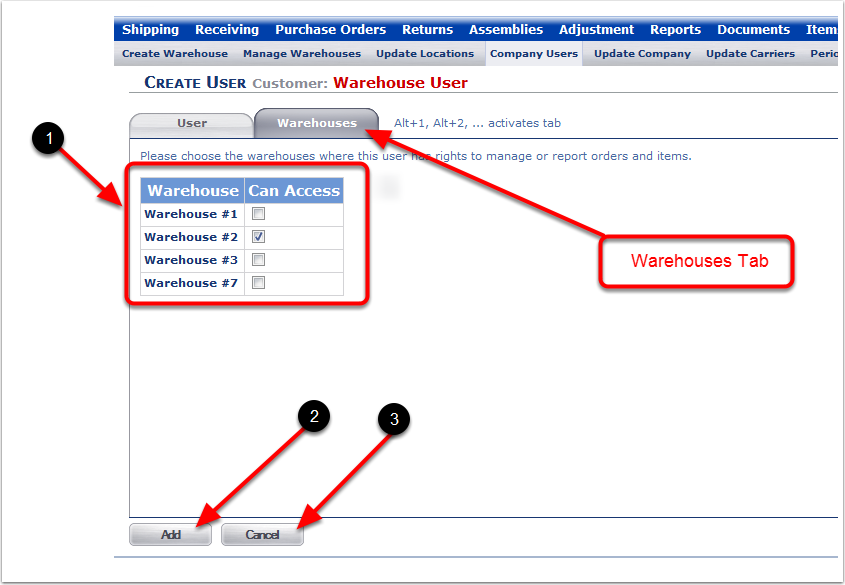The process of Adding a user and of Editing a user are almost identical, on the surface. When you Add a user the fields are blank, and when you Edit they are populated with whatever information had been entered for the selected user, but there are no special limitations on what you can change before saving. The screens used are identical, except for the title, so both processes are described here.
1.Create or update a User's Name (this can be a first name & last in any combination or a number).
2.Login: Create or update a Login name or number, or combination of (No minimum length required).
3.Password: Create or update a Password and Retype the Password (No minimum length required).
4.Security Level: You can select the level of access for this user according to the needs of your company.
5.Access Level details. This table might help you understand what each security level has access to. If not, contact support@3plcentral.com.
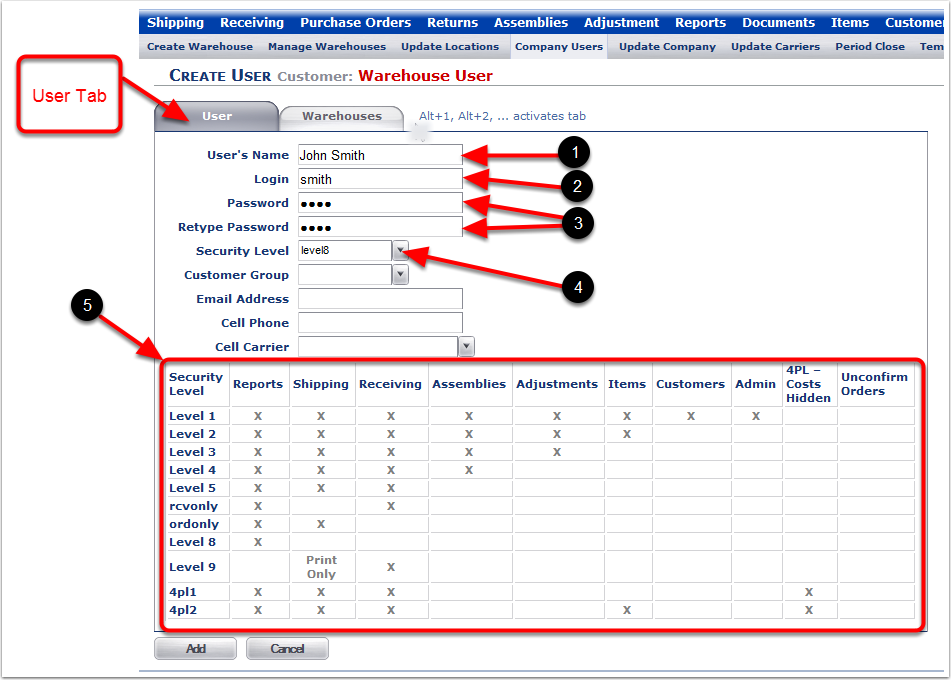
1.The Customer Group selection drop-down menu allows you to assign a specific group of customers for this user (Optional feature - Customer Group can be found under Customer > Create Group).
2.The Email Address is an internal email address (Optional).
3.The Cell Phone is an internal phone number (Optional).
4.The Cell Carrier selection drop-down menu is for selecting the Cell Carrier for this User if you will be sending SMS messages from this User's cell number (Optional).
5.After completing the User information, choose the Warehouse Tab to select the Warehouses that this User will have access.
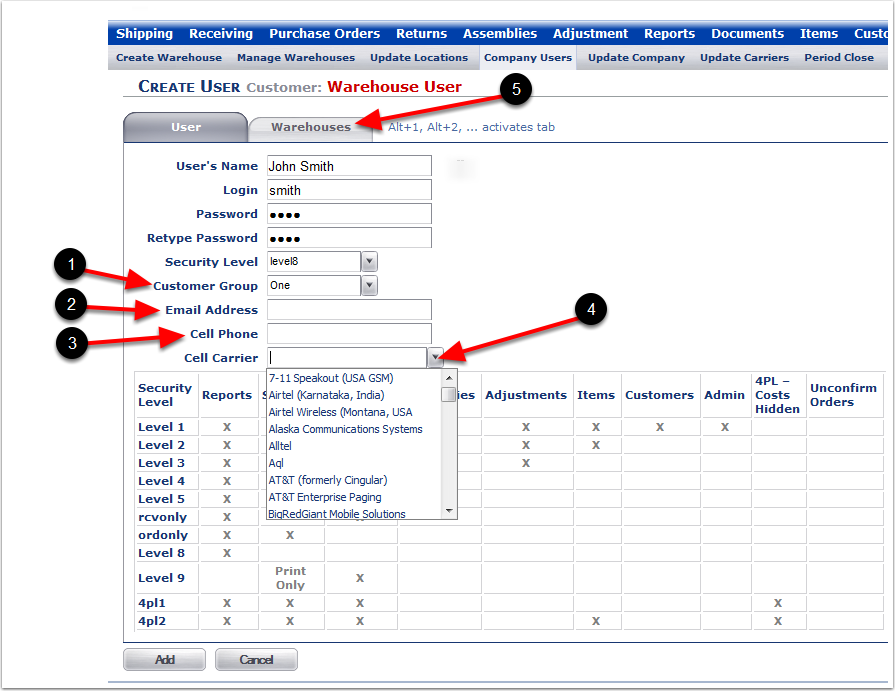
On the Warehouse Tab:
1.Choose which Warehouse or Warehouses this User will have access to perform system functions (Note: if you only have one Warehouse, the system will automatically select it for you).
2.Choose the Add (or Save) button to save the User and Warehouse selections and to finish creating the new User.
3.Choose the Cancel button if you do not want to create or update this User.