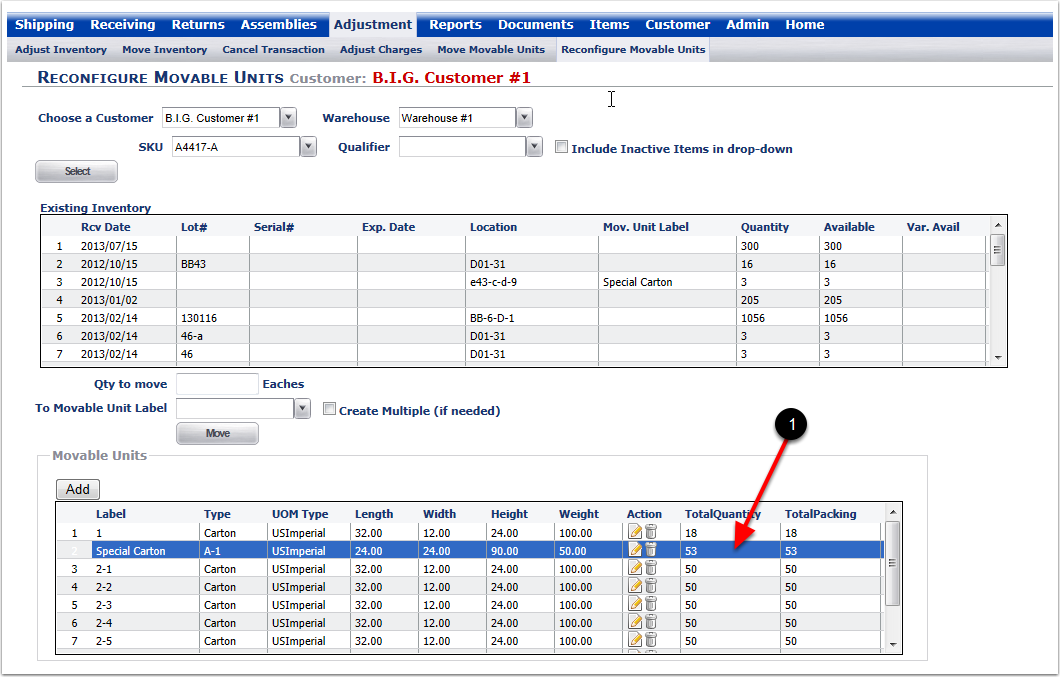With Reconfigure Movable Units you can:
▪Move quantities from one Movable Unit Label to another.
▪Edit a Movable Unit Label.
▪Create New Movable Unit Labels.
To Reconfigure Movable Units:
1.Choose the Adjustment Tab.
2.Choose the Reconfigure Movable Units Tab.
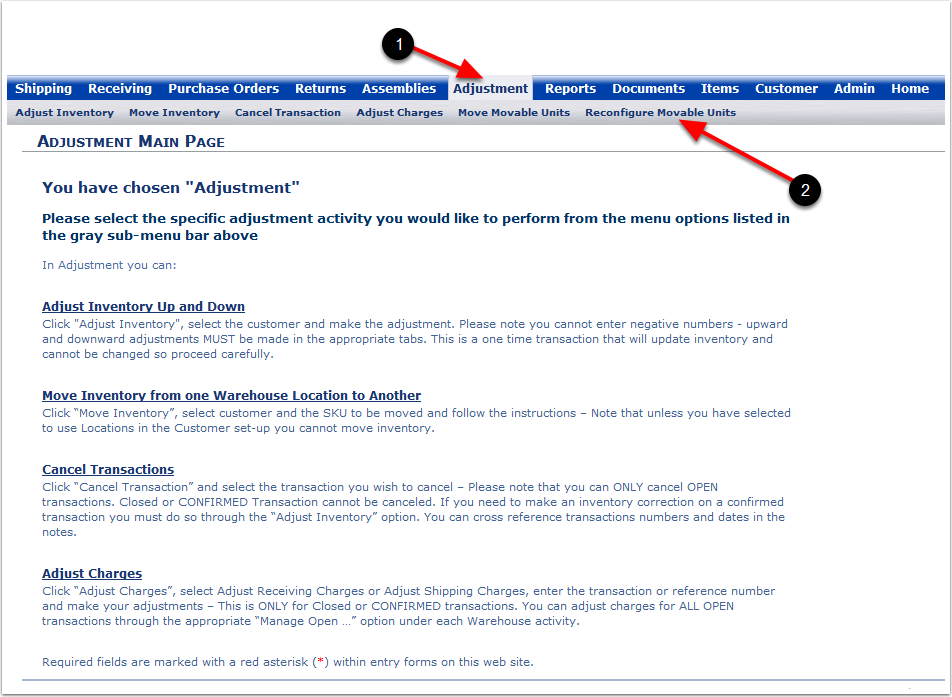
1.Choose a Customer from the drop-down menu.
2.Choose a Warehouse from the drop-down menu.
3.Select a SKU from the dropdown menu.
4.Select a Qualifier from the drop-down menu (If you are using Qualifiers on this SKU).
5.Choose Include Inactive Items in drop-down if you have SKUs that are inactive and you would like to Reconfigure their Movable Units.
6.Choose the Select button.
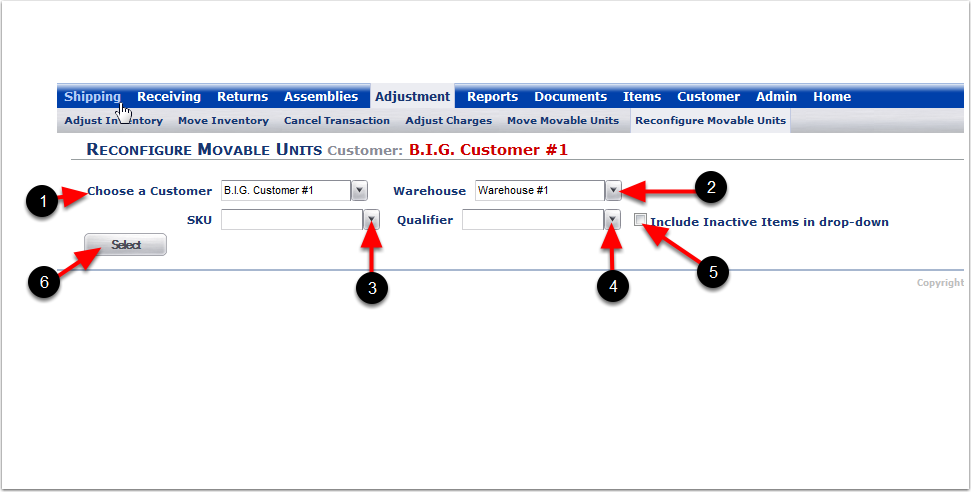
1.After choosing Select, you can see the Existing Inventory for the selected SKU.
2.See the Movable Unit that contain quantities for the selected SKU.
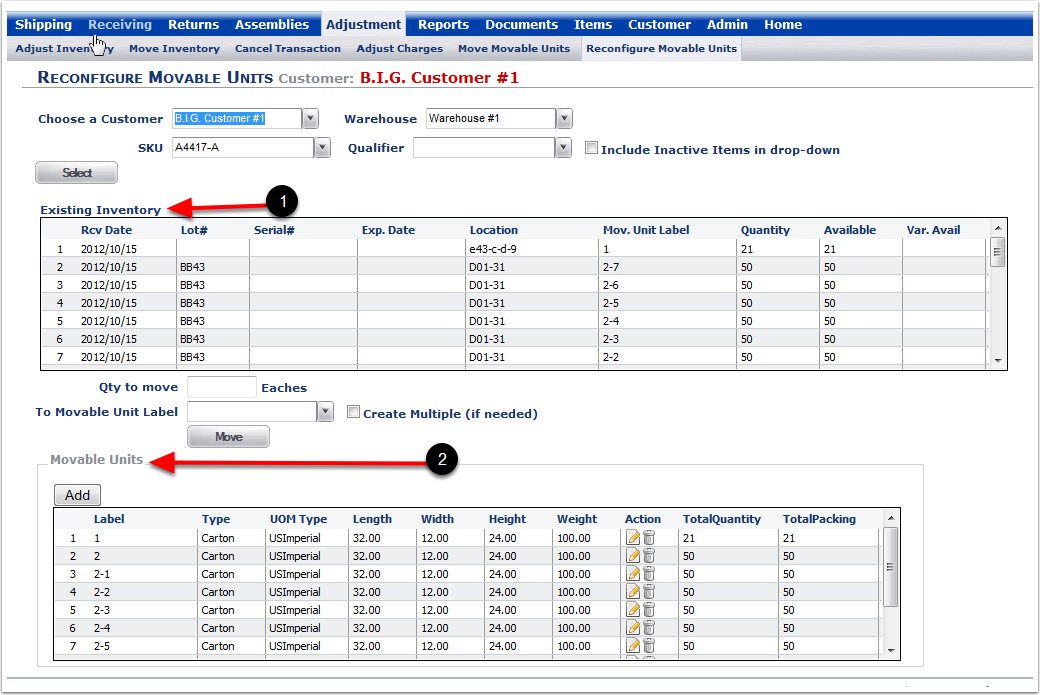
1.Highlight the selected Movable Unit Label inventory line item.
2.Enter the quantity of how many individual units to move off of the Movable Unit.
3.Create Multiple (if needed): You can select this if your Movable Unit Label setting is exceeded and you want make an additional Movable Unit Label for the exceeded amount.
4.Select the Movable Unit Label from the drop-down menu that the quantity is being moved into (this cannot be the same Movable Unit Label).
5.Choose the Move button.
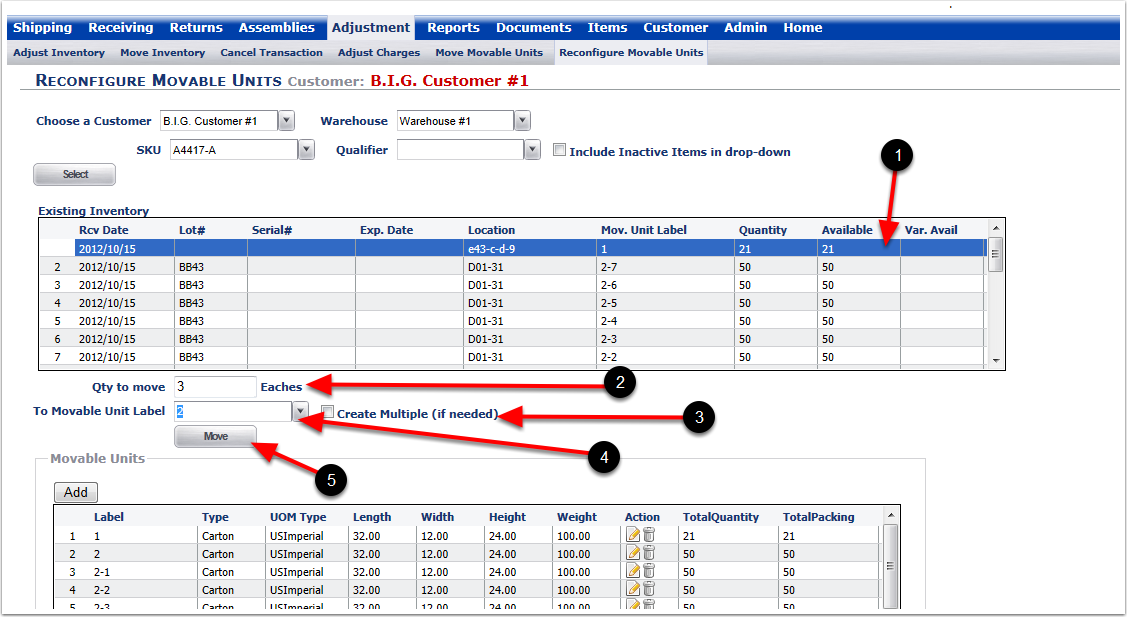
1.After the move, the Movable Unit Label is showing a decrease of 3 in the Available.
2.This Movable Unit Label is showing an increase by 3 in the Available.
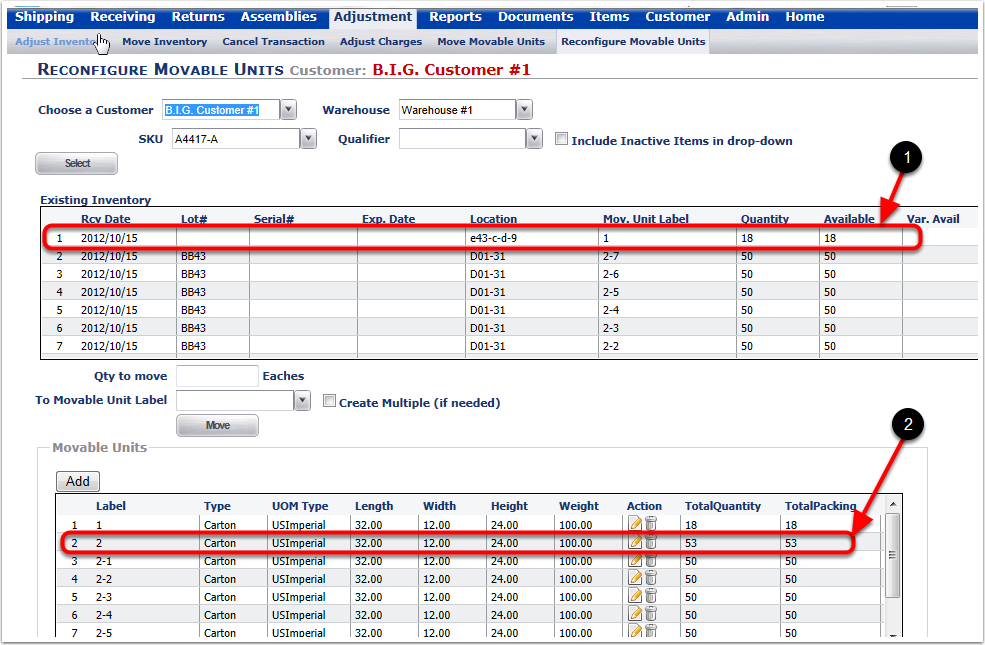
To edit a Movable Unit:
1.Highlight the Movable Unit.
2.Choose the Edit button. The system will move you to the Movable Unit pop-up window.
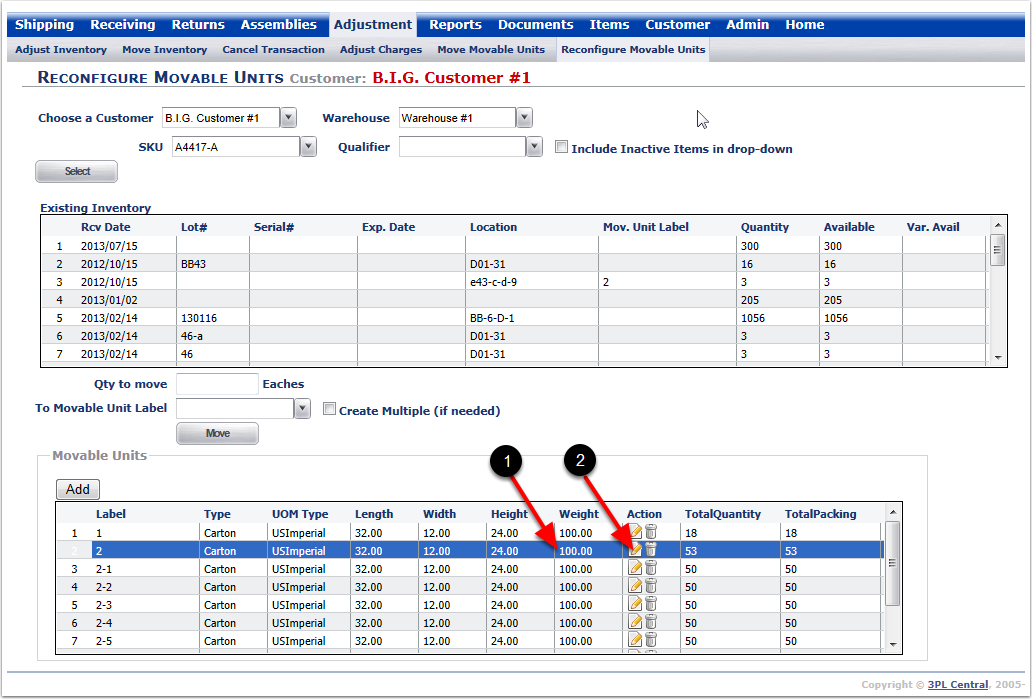
The Movable Unit window will populate. To Edit:
1.Movable Unit Type - Select a unit type from the drop-down menu.
2.Movable Unit Label - Type in a new name/number.
3.Length, Width, Height, Weight - Manually change these numbers.
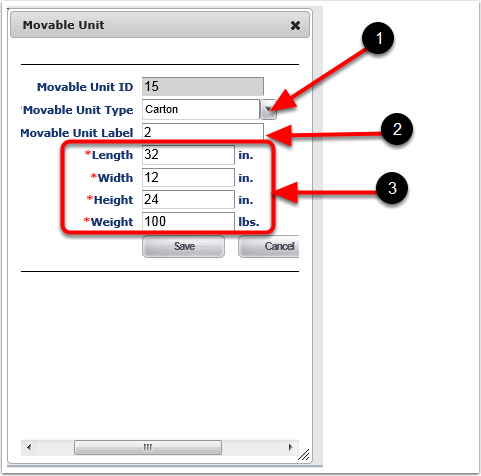
1. After entering changes, you can select Save and the system will take you to the Reconfigure Movable Units screen or Cancel if you do not want to apply the changes.
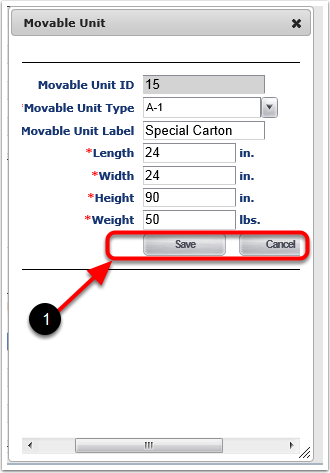
1. After choosing Save the system will return you to the Reconfigure Movable Units Screen. The edited Movable Unit is highlighted